Install ZeuZ Node on macOS
This method provides step-by-step instructions for installing the ZeuZ Node on a macOS system by downloading the official macOS application release directly from the ZeuZ GitHub repository.
Pre-requisites
- macOS version 10.14 or later is required.
- Administrator (Admin) rights are required for installation.
- Python is required.
- Access to the ZeuZ platform (for verifying node status).
Step 1: Navigate from the ZeuZ Dashboard
- Log in to the ZeuZ Dashboard.
- Locate the ZeuZ Node section.
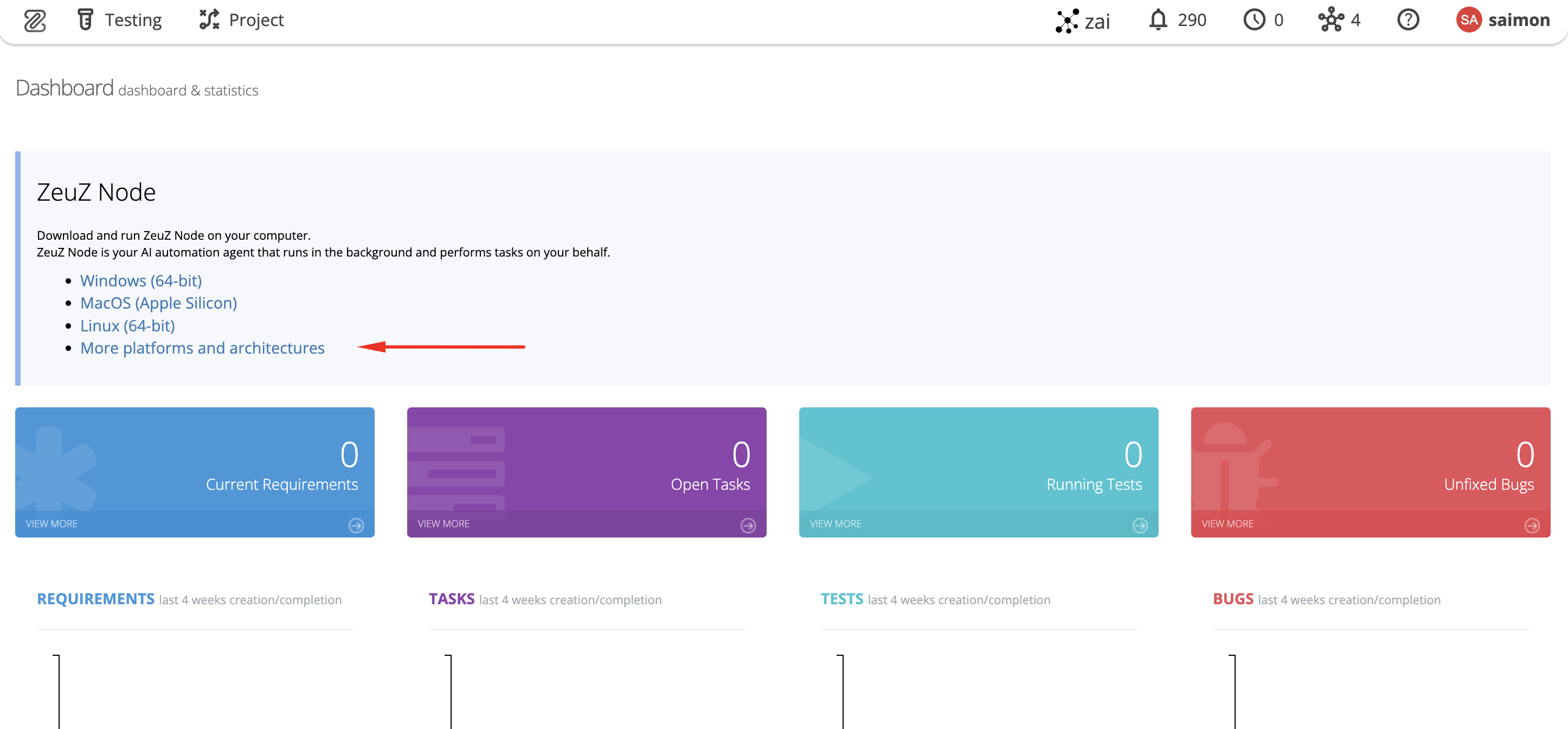
- Click on More platforms and architectures.
→ This will redirect the user to the official GitHub ZeuZ_Python_Node Releases page.
Step 2: Download the ZeuZ Node macOS application
Scroll down to the Assets section and download the file:
ZeuZ_Node_macos_app.zip.
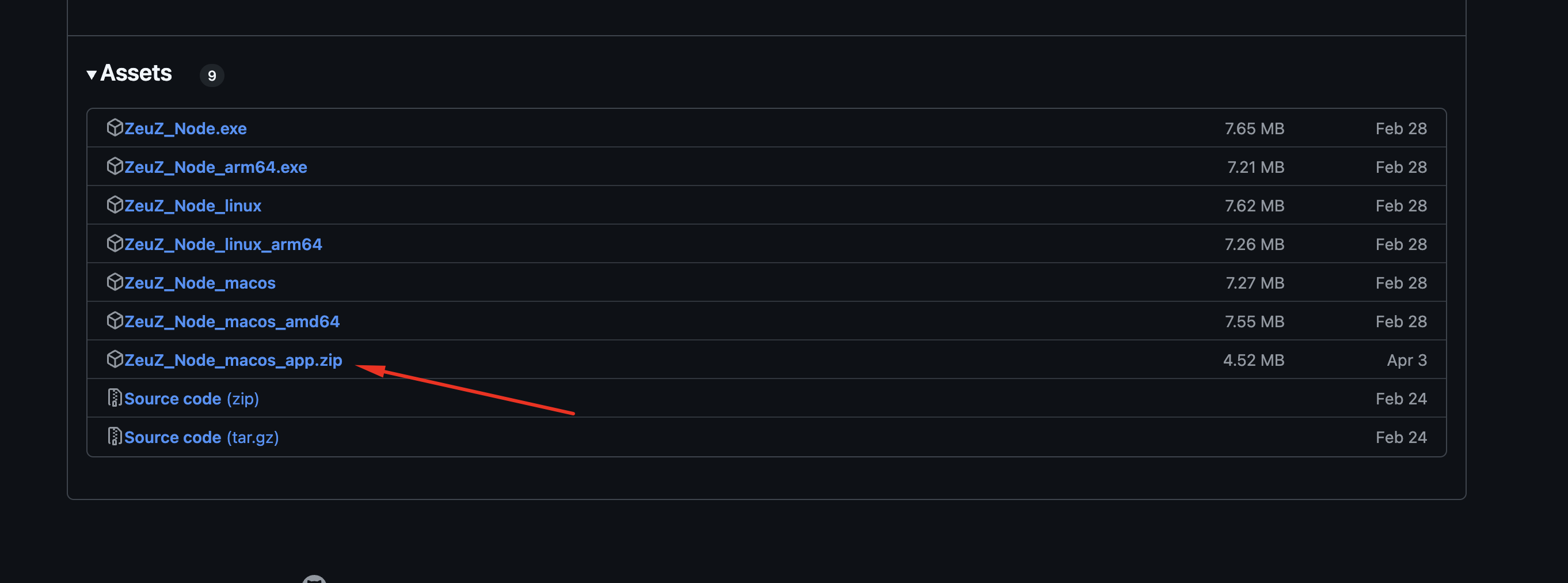
Step 3: Unzip the file and open the application
- Unzip the downloaded file.
- Locate the ZeuZ Node application icon.
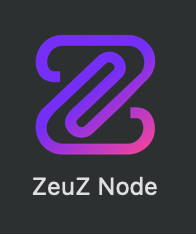
- Double-click to open the app.
⚠️ If a security warning appears, follow the on-screen instructions to proceed:
- Go to
System Settings > Privacy & Security. - Click Allow to grant permission for the application to run.
Step 4: Terminal Launch and Automatic Installation
- Once the app is opened, it automatically launches a Terminal window.
- The app internally runs
node_cli.pyand completes the setup process.
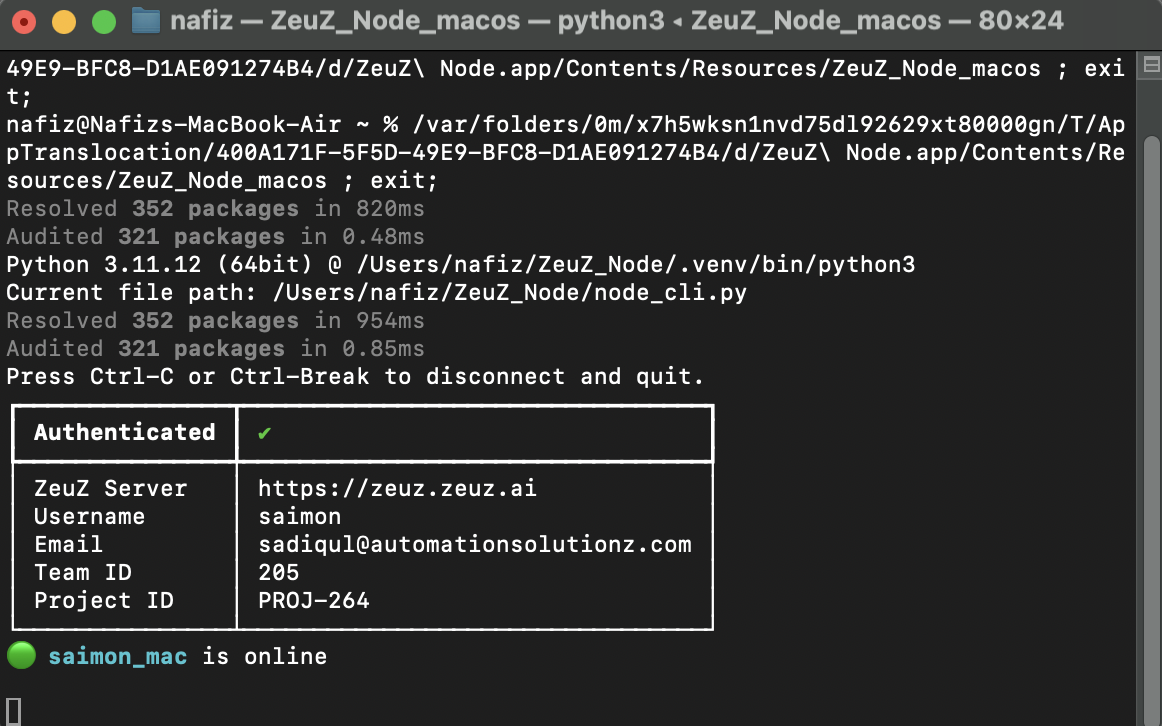
Step 5: Connect through the ZeuZ Hub
- Go to the ZeuZ Hub section within the ZeuZ Dashboard.
- Under Available Nodes, locate the macOS node associated with your system.
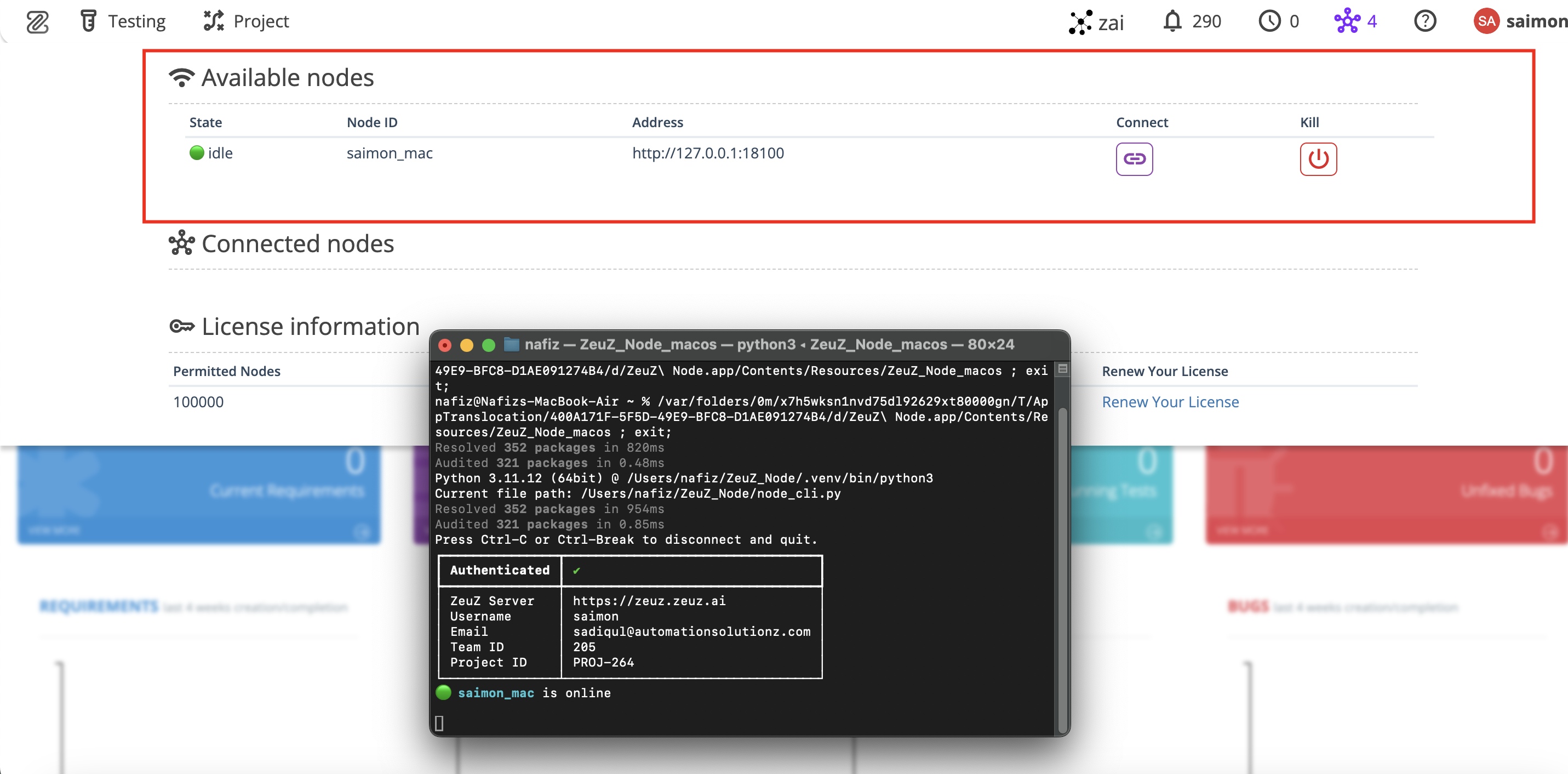
- Click Connect to activate the node and bring it online.
- Click Kill to disconnect the node from the ZeuZ Hub.
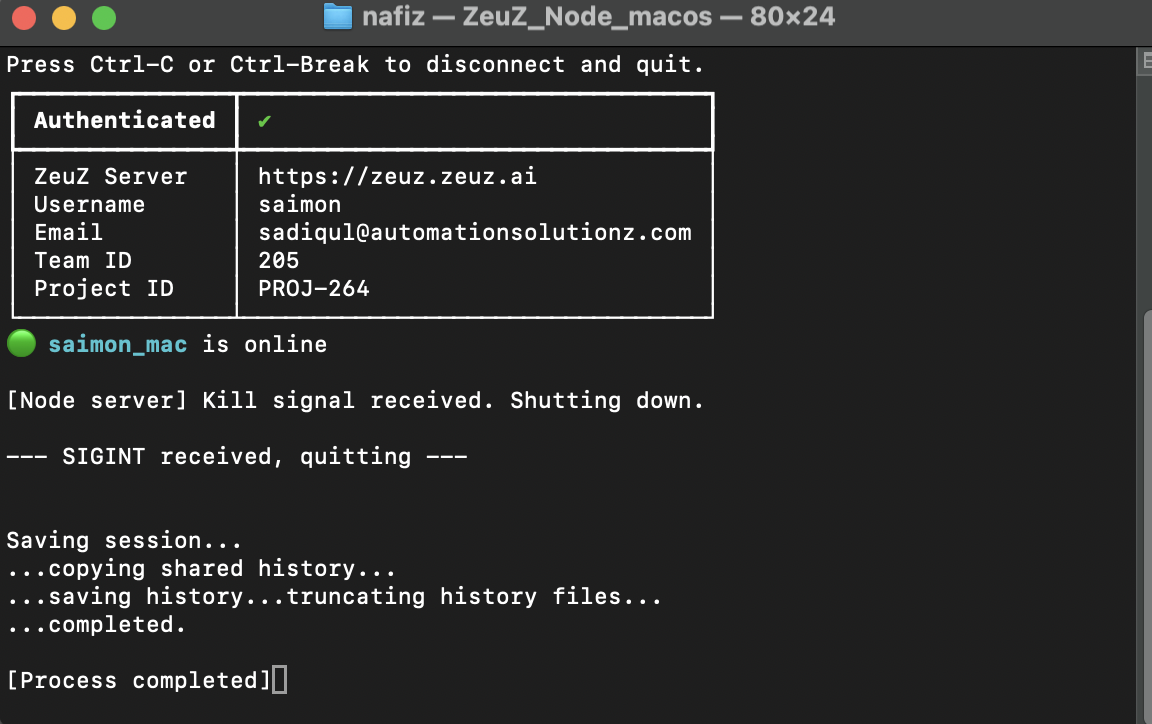
Confirmation Output
The user should observe an output similar to the following:
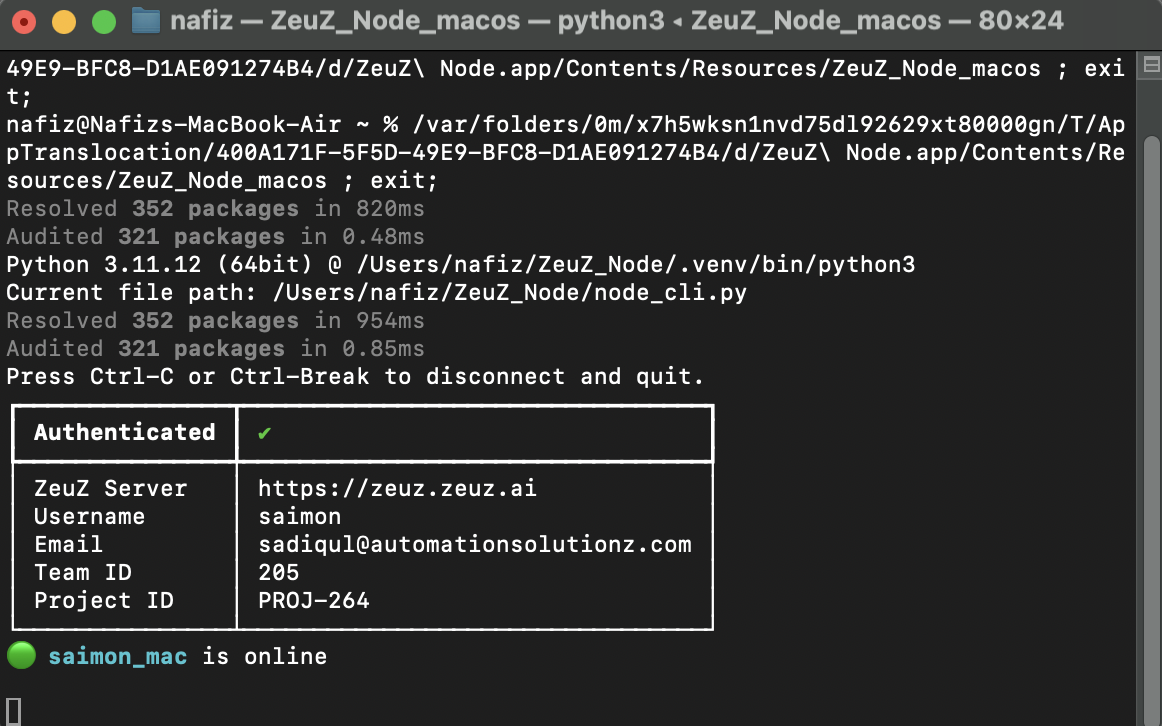
Authenticated ✔
ZeuZ Server: https://zeuz.zeuz.ai
Username: your_name
Email: test@automationsolutionz.com
Team ID: 205
Project ID: PROJ-264
your_node_name is online
Once connected, the status will be displayed as "Online".
The ZeuZ Node has been successfully set up on macOS using the GitHub .app.zip release.