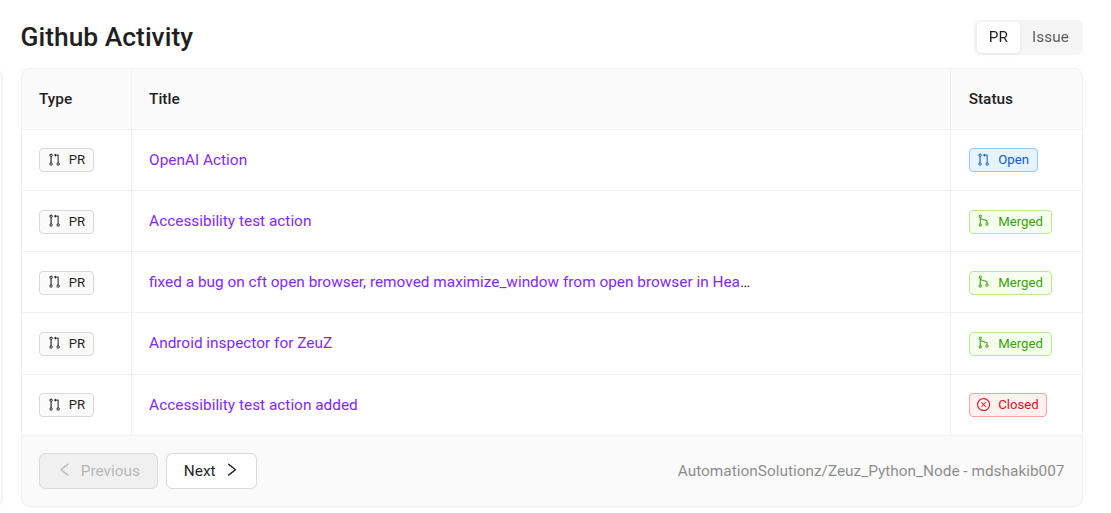GitHub Integration
Initially, when accessing the Dashboard, two sections can be seen:
- GitHub Stats
- GitHub Activity.
However, these sections are not accessible by default. Access must be granted, and only ZeuZ Admin have the authority to issue this access.
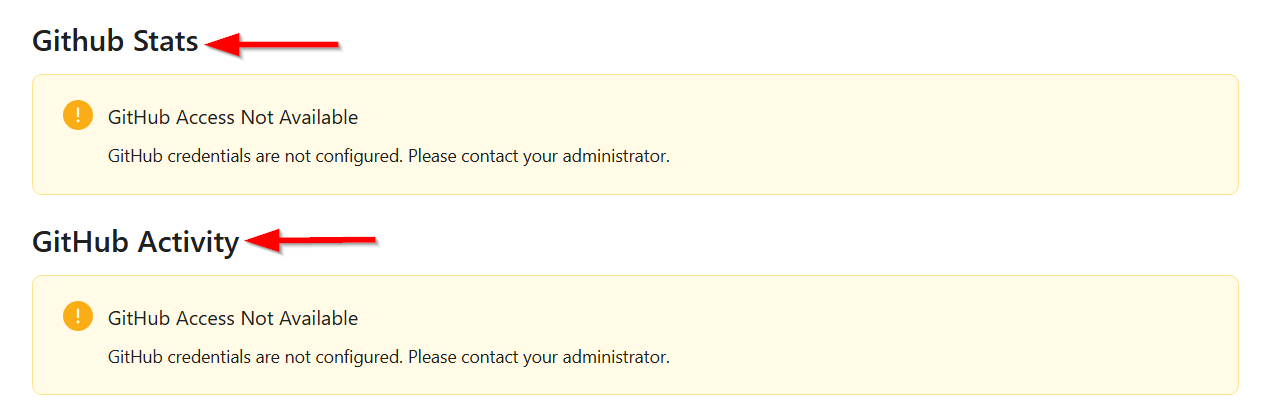
For GitHub Settings and token generation, click on the link provided below:
https://github.com/settings/tokens
Steps for generating a Token in GitHub
- After entering the Developer Settings, click on Personal Access Tokens, select Fine-grained tokens, and then click on Generate new token located at the top right of the page. However, if there are no existing tokens, this button will appear in the middle of the page.
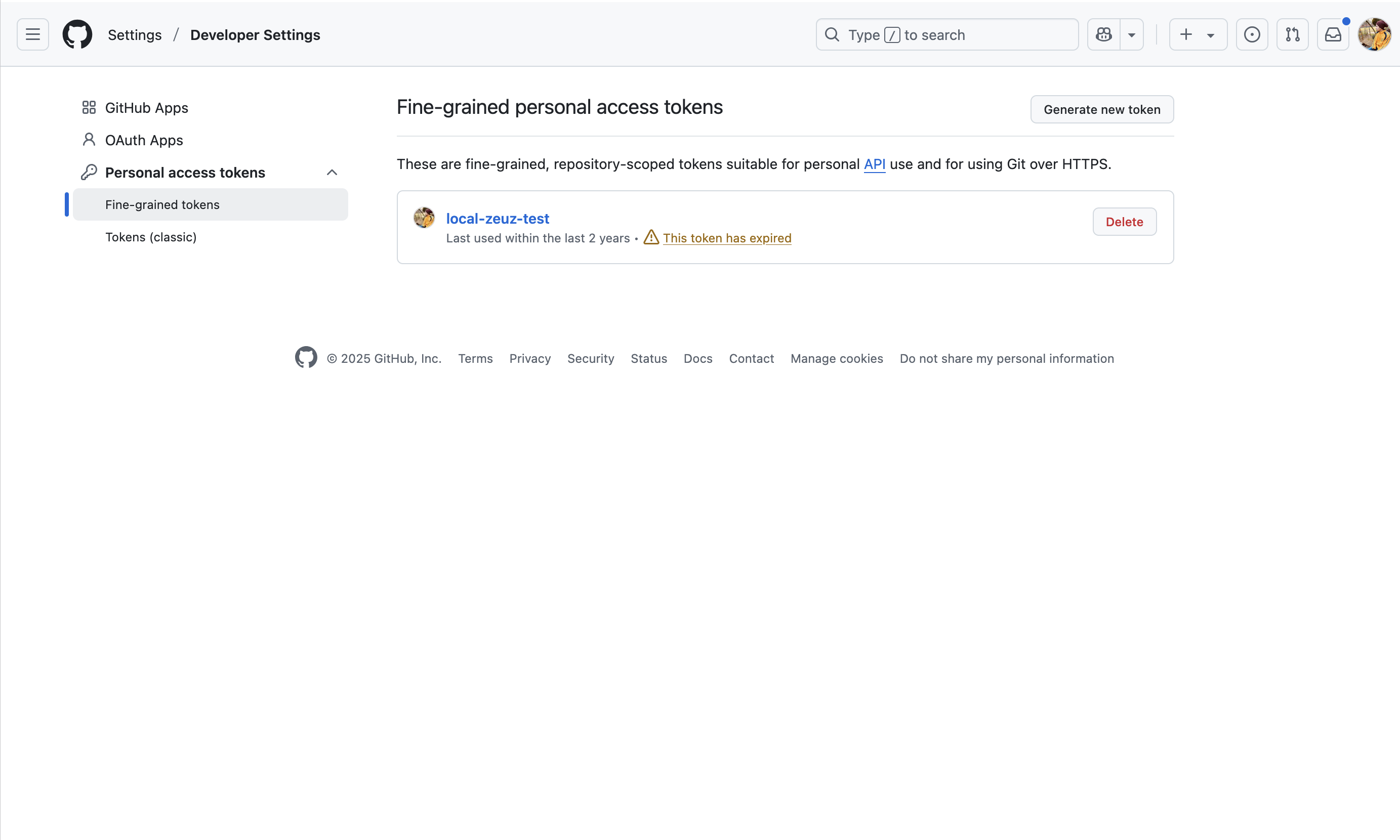
- Enter a Token Name and Description, set an Expiration Date (according to preference), and choose the Repository Aceess (public repositories, all repositories and only select repositories).
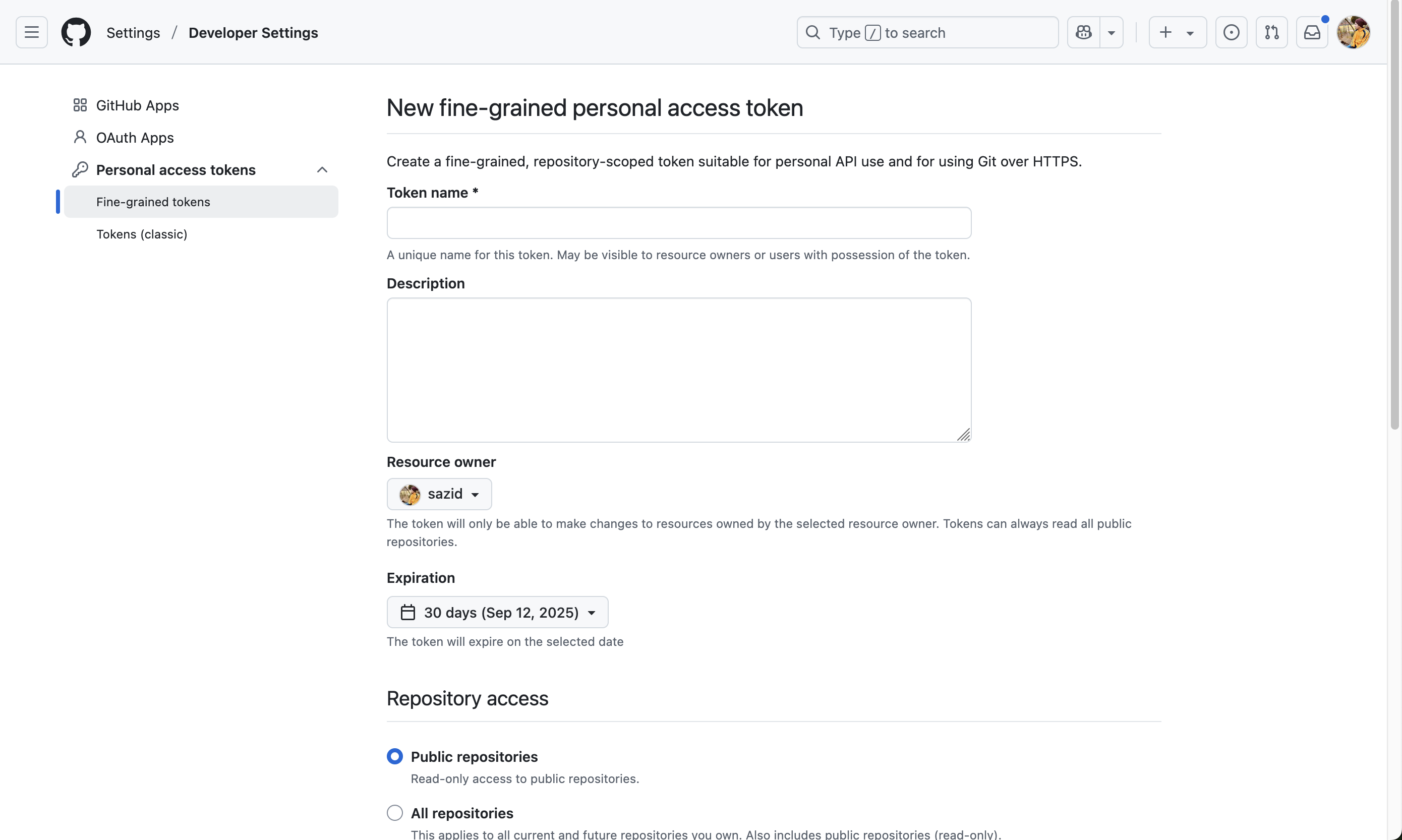
- Configure other settings as needed and generate the token.
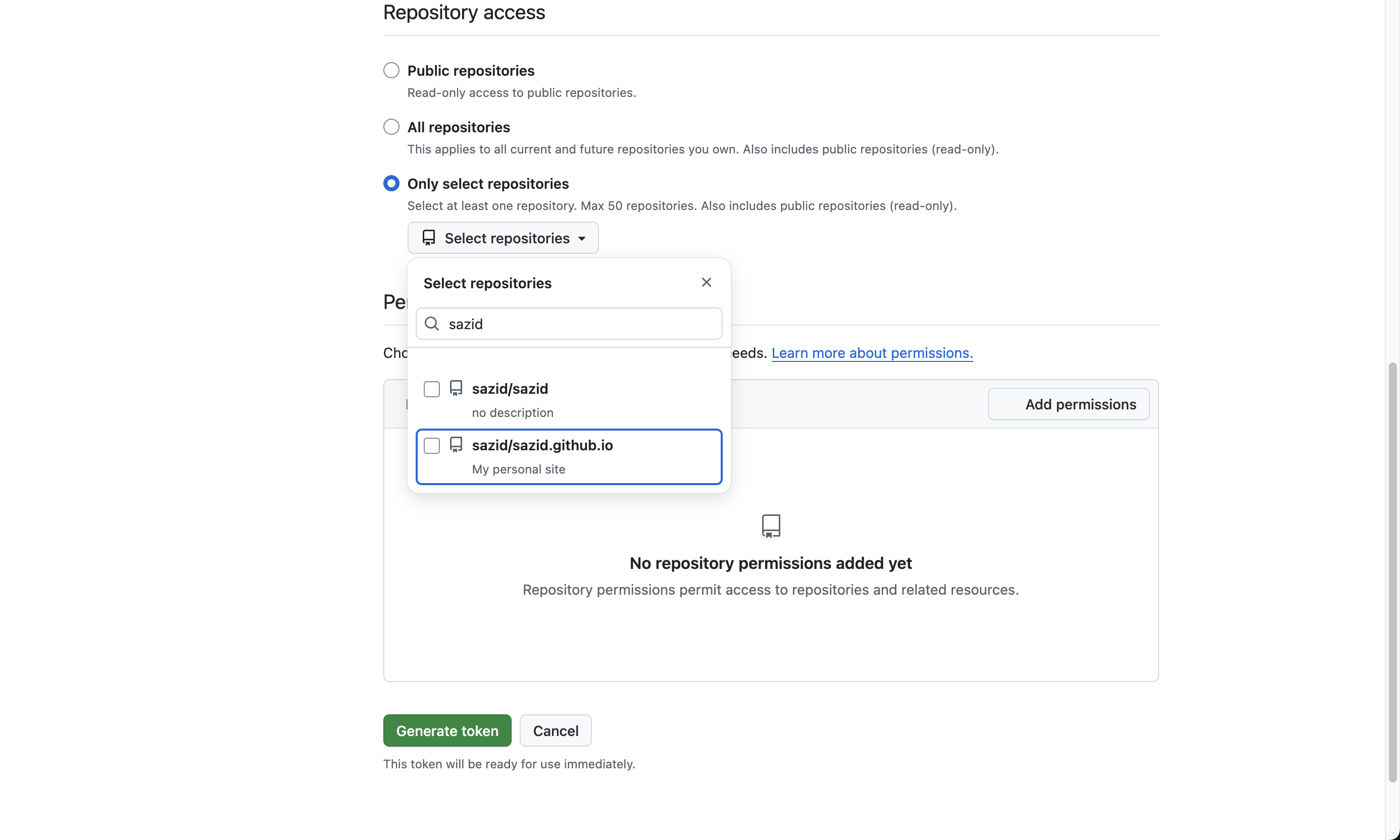
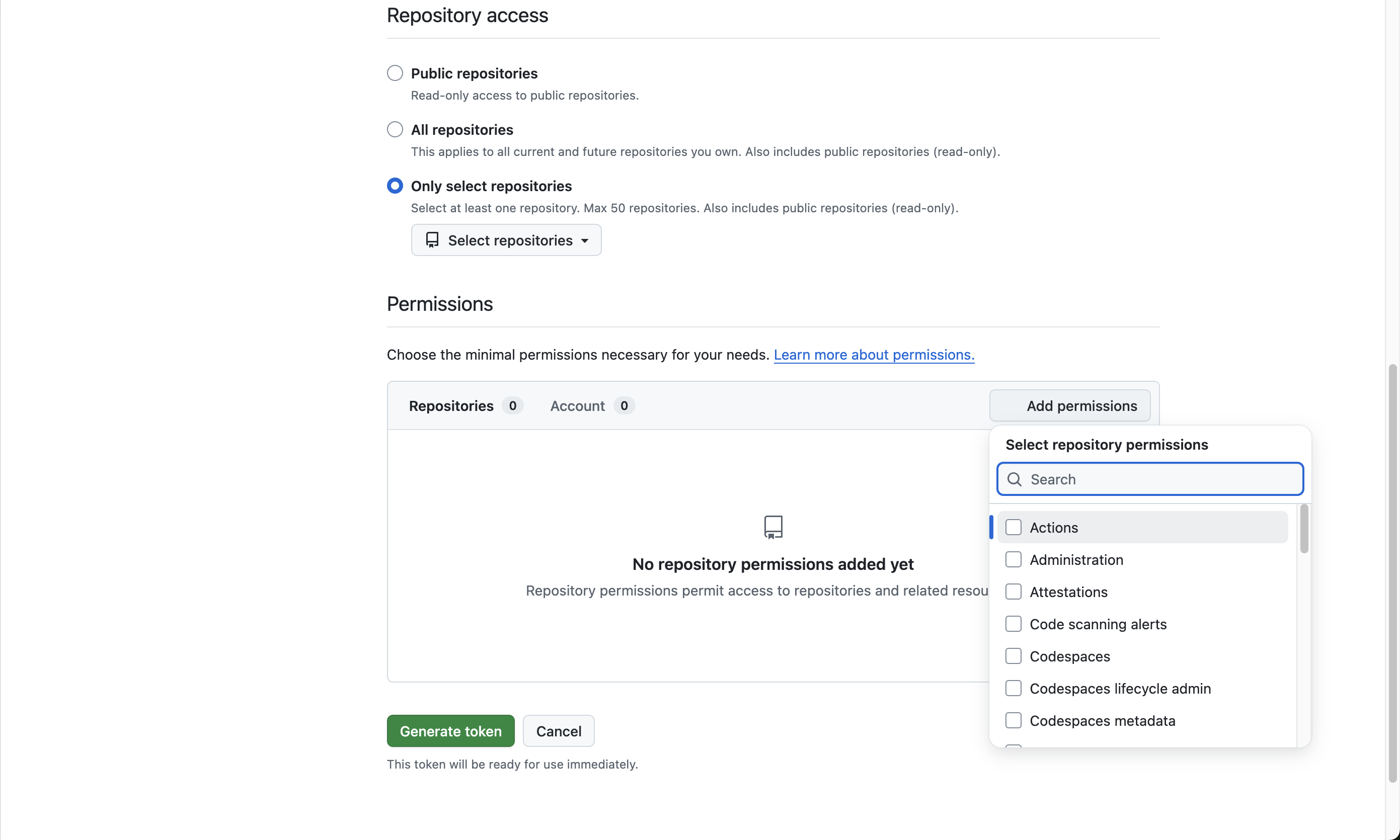
- Copy the generated token.
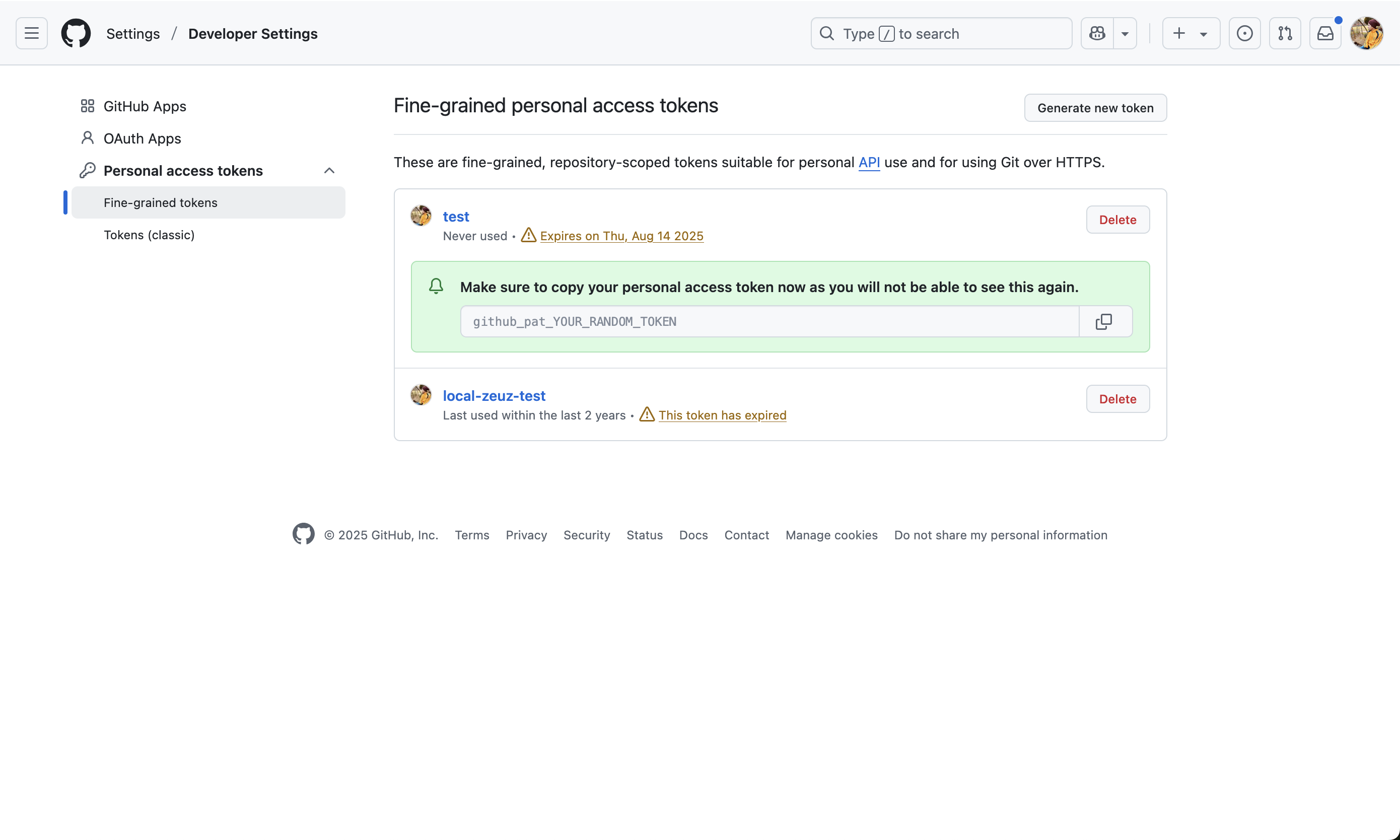
Steps of adding the Token to ZeuZ
- Navigate to the Admin section, go to Integration, and under Integration, select GitHub.
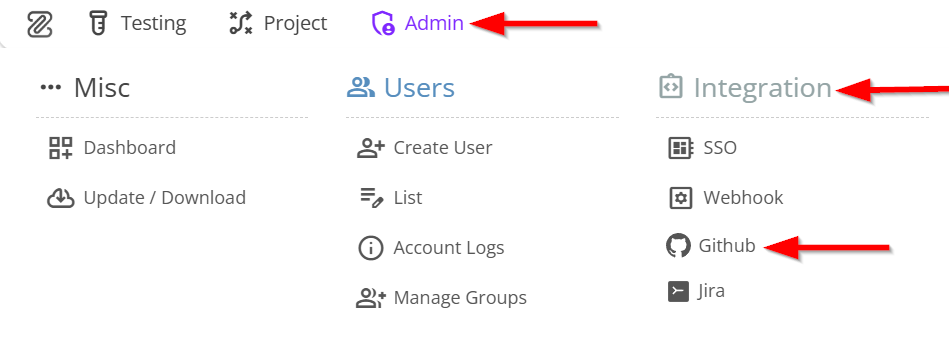
- Go to the ZeuZ GitHub Integration page, enter the GitHub Username, and paste the Personal Access Token.
- Click on Authenticate.
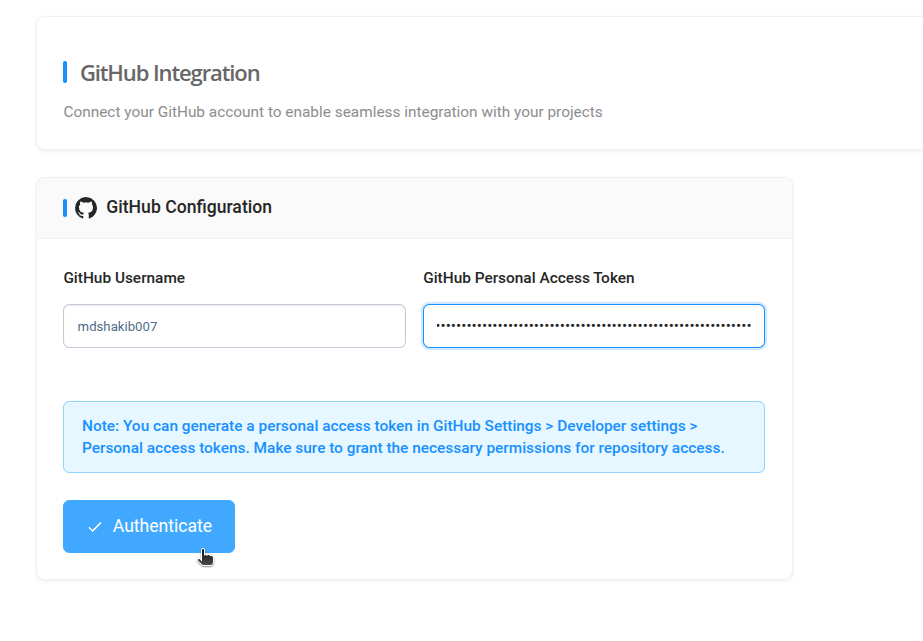
- Once authenticated, ZeuZ will display the list of repositories available for integration. Select the repositories that should appear in the Dashboard and click Save Integration.
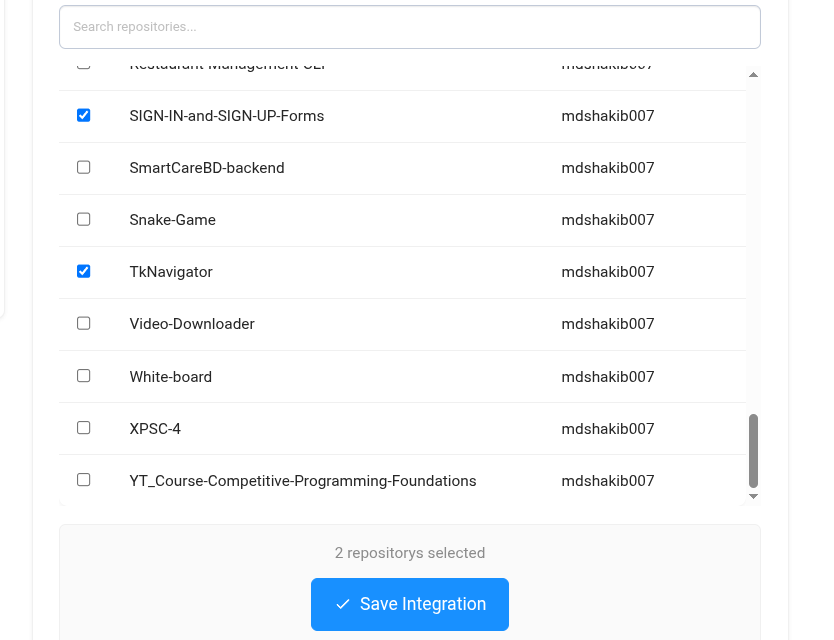
Using GitHub Stats and GitHub Activity in the Dashboard
- The Dashboard will display GitHub Stats and GitHub Activity for the selected repositories.
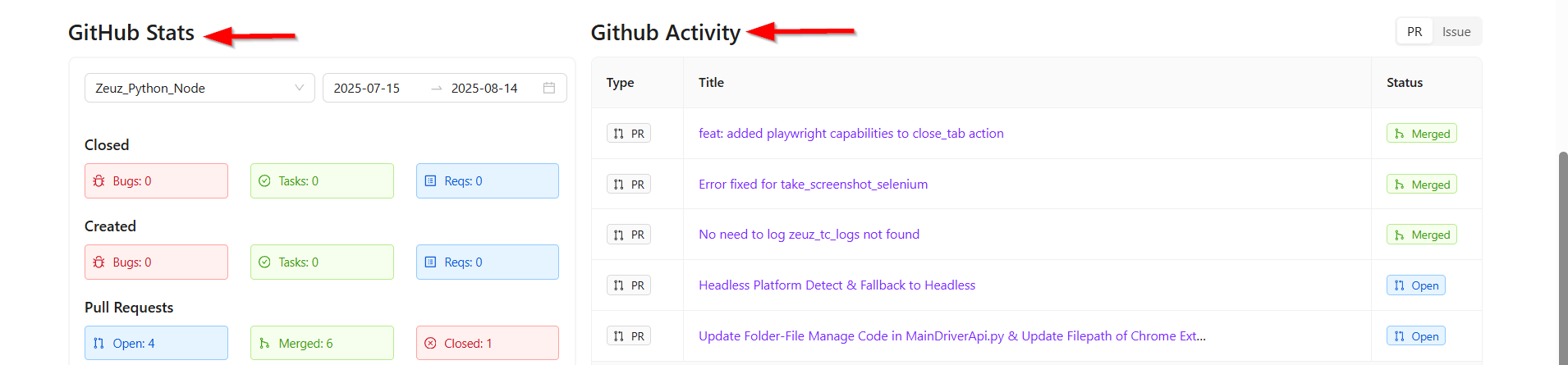
- By default, the first selected repository is displayed.
- Multiple repositories can be displayed depending on the selection during integration.
- A Start Date and End Date can be applied to filter the displayed data.
- The displayed information includes the count of Closed Bugs, Tasks, and Requirements within the selected date range, followed by the count Created Bugs, Tasks, and Requirements for the same date range.
- The number of Open, Merged, and Closed pull requests will be displayed under the Pull Request section.
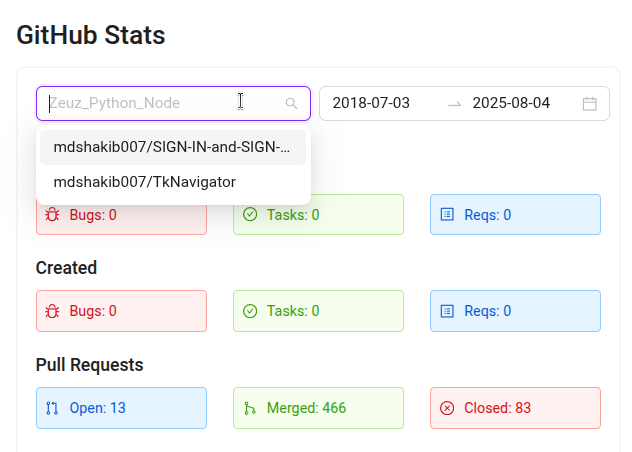
- On the other hand, the table can be filtered by Pull Requests or Issues within the selected date range:
- Issues can be Open or Closed.
- Pull Requests can be Open, Merged, or Closed.
- Users can click on any Pull Request or Issue to navigate to it in GitHub. Pagination is available to view additional data if more entries are available.