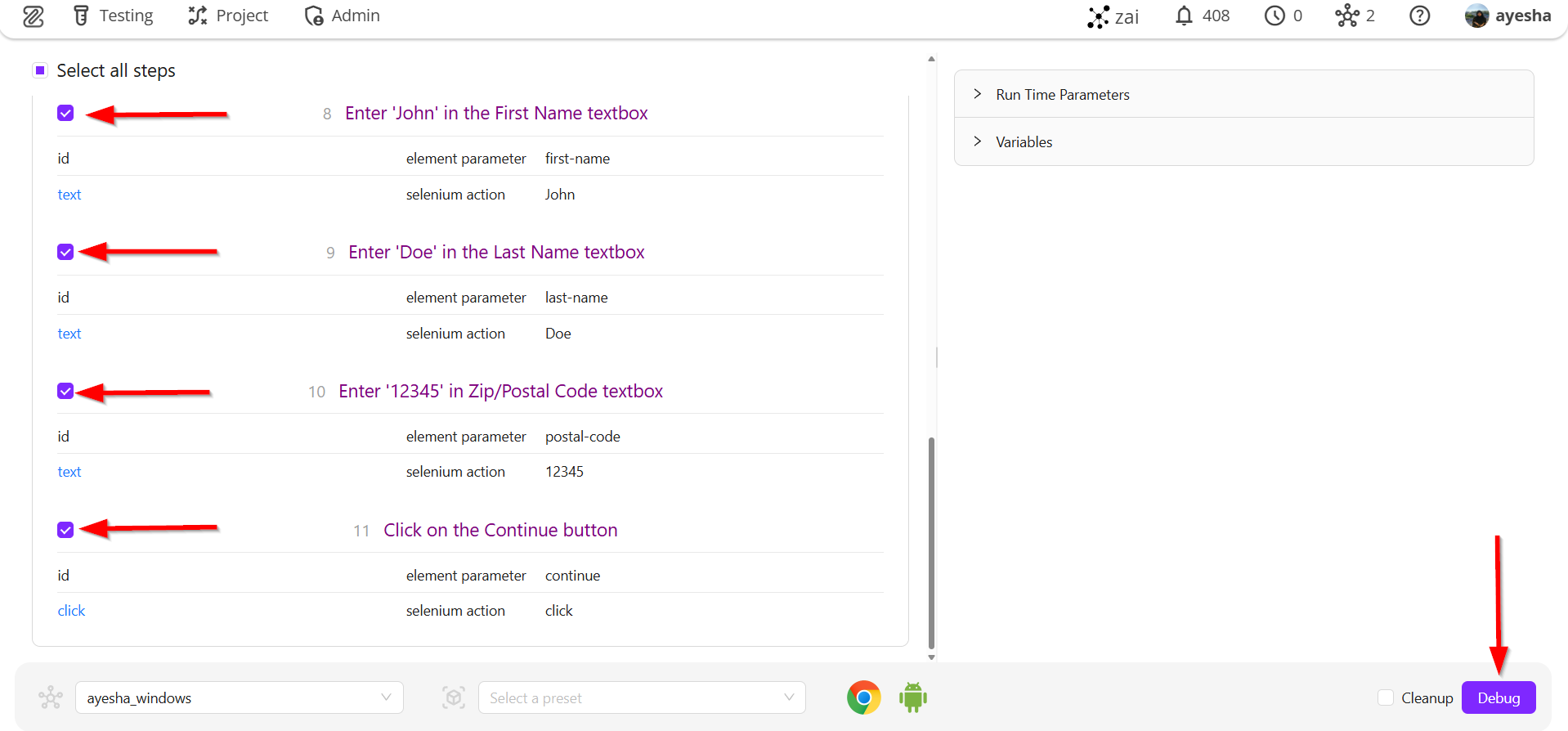zAI Chatbot
Description
The zAI Chatbot in the ZeuZ platform is an AI-powered virtual assistant designed to help users interact with and navigate the ZeuZ test automation environment more efficiently. It provides real-time assistance by answering questions, guiding users through various features, and offering step-by-step instructions for tasks such as creating test cases, managing runtime parameters, or connecting nodes. Additionally, it helps troubleshoot issues, suggests best practices, and supports automation workflows by interpreting user commands in natural language. This chatbot significantly improves user experience by reducing the learning curve and making the ZeuZ platform more accessible, especially for beginners.
Steps
- From the menu bar, go to Testing and then select the Create / Edit option of the Test Case.
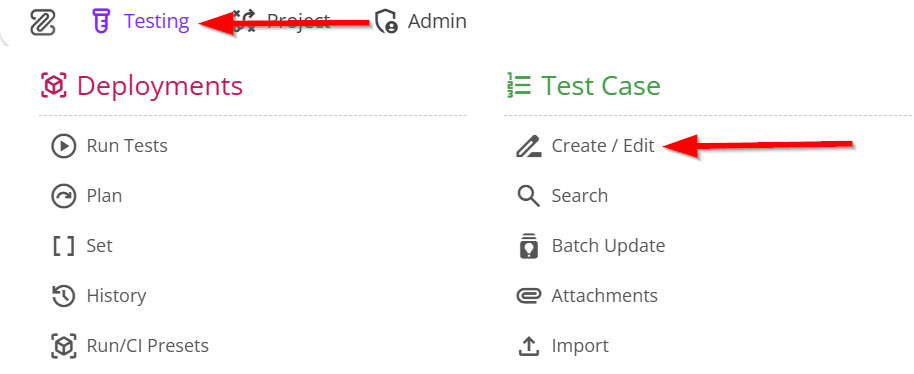
- Go to the Create Test Case page.
- Enter the Test Case title.
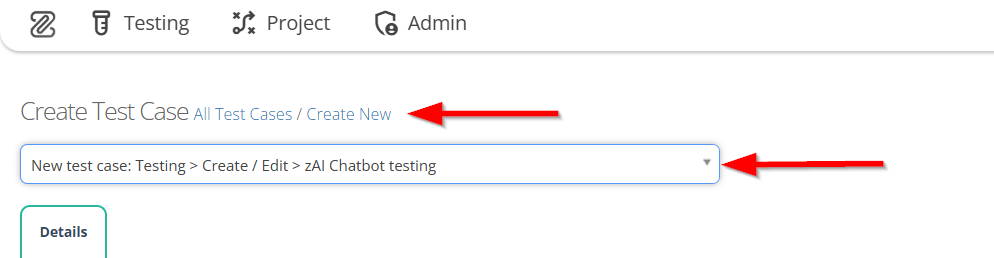
- Fill in the information under the Details tab, such as:
- Status
- Automatability
- Folder
- Feature
- Priority
- Complexity
- Label.
- Then click on the SUBMIT NEW TEST CASE button.
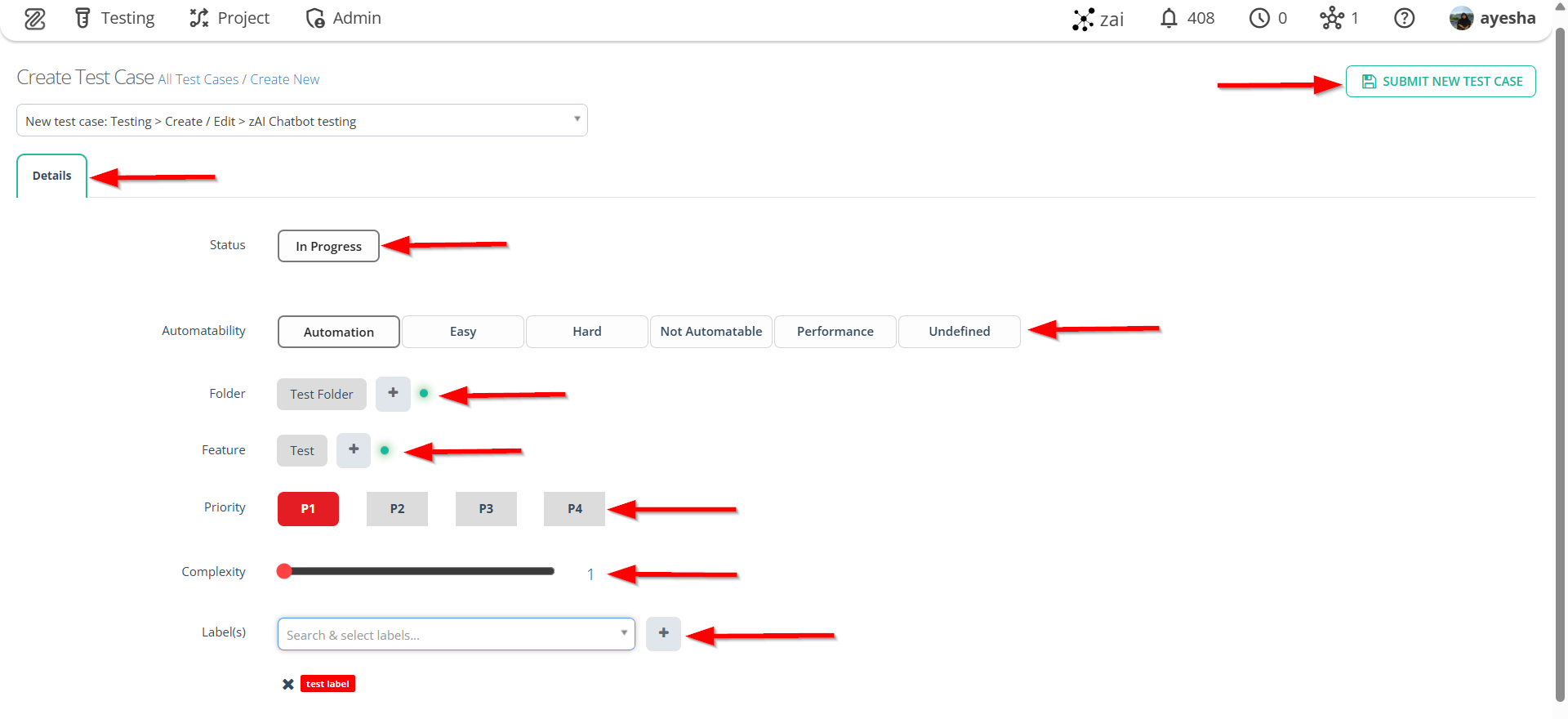
- Click on the Steps tab, add a new step below, and remove the sample step provided above.
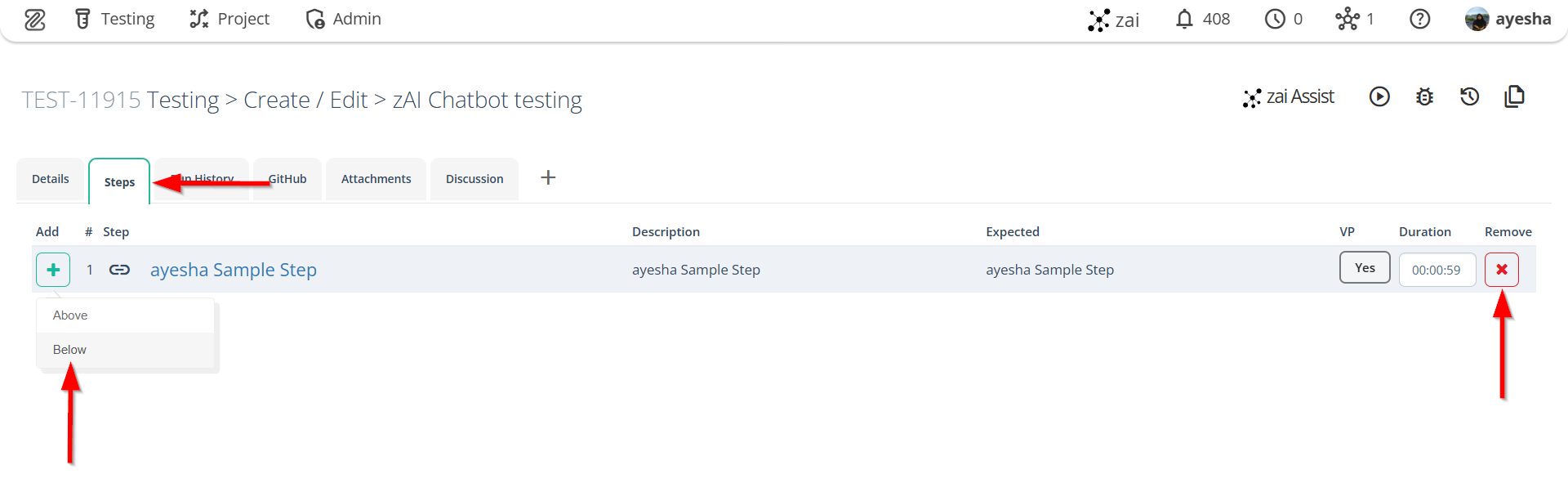
- Click on the required step, and then click on the ZAI Chatbot button.
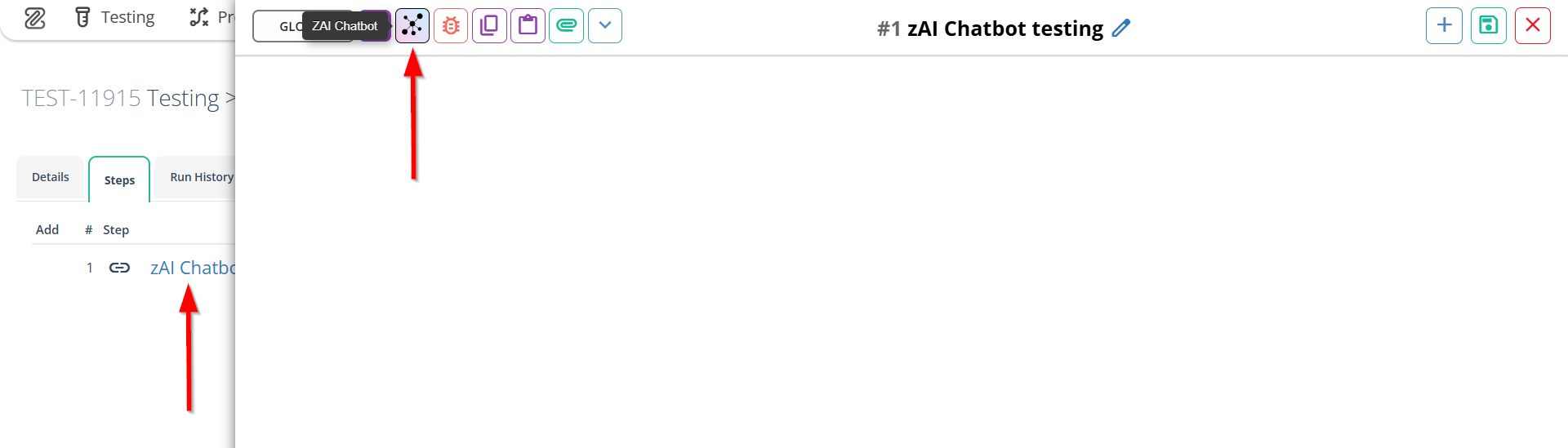
- A window will appear on the right side and then select a node.
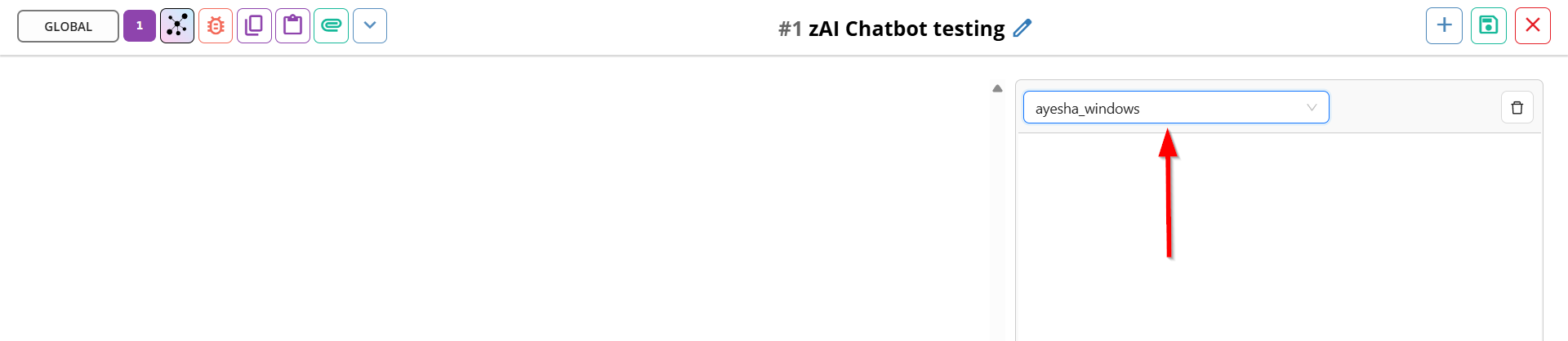
- Ask zAI about anything, for example: Go to the link
https://saucedemo.com/and the corresponding action will appear on the left side as a response in the window.
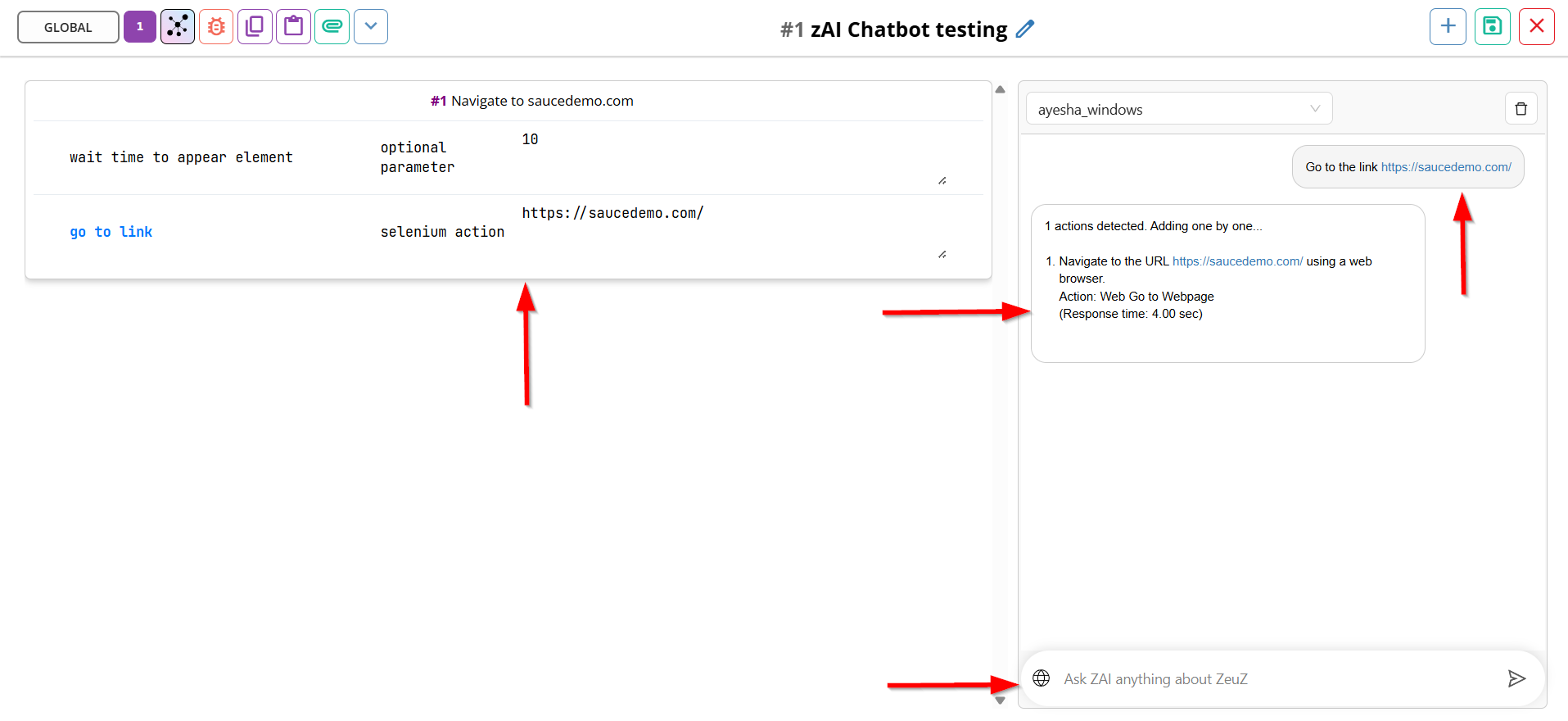
- Then, click on the Debug this Step button to execute.
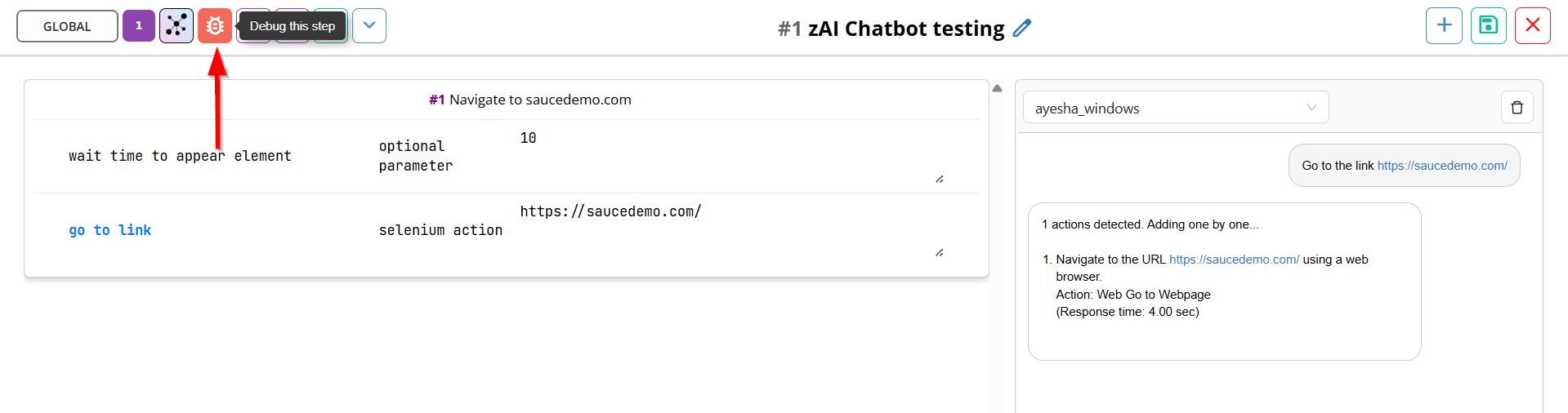
- Again, click on the required step, then click on the Debug button. The corresponding link will appear on the selected node.
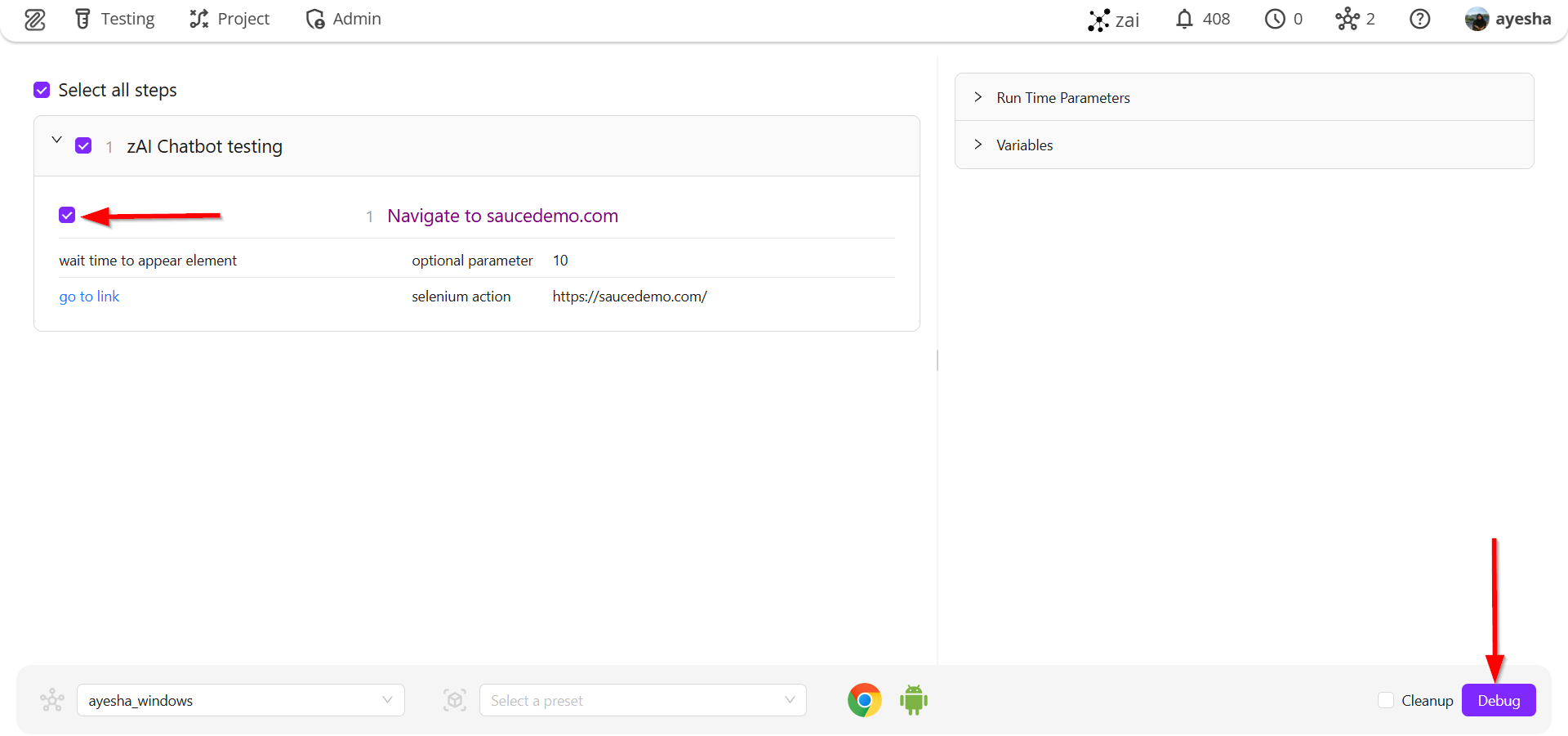
- After navigating to the homepage of the given link, ask zAI to enter the Username and Password in the required fields, then request it to perform the Login action. The corresponding action will appear on the left side.
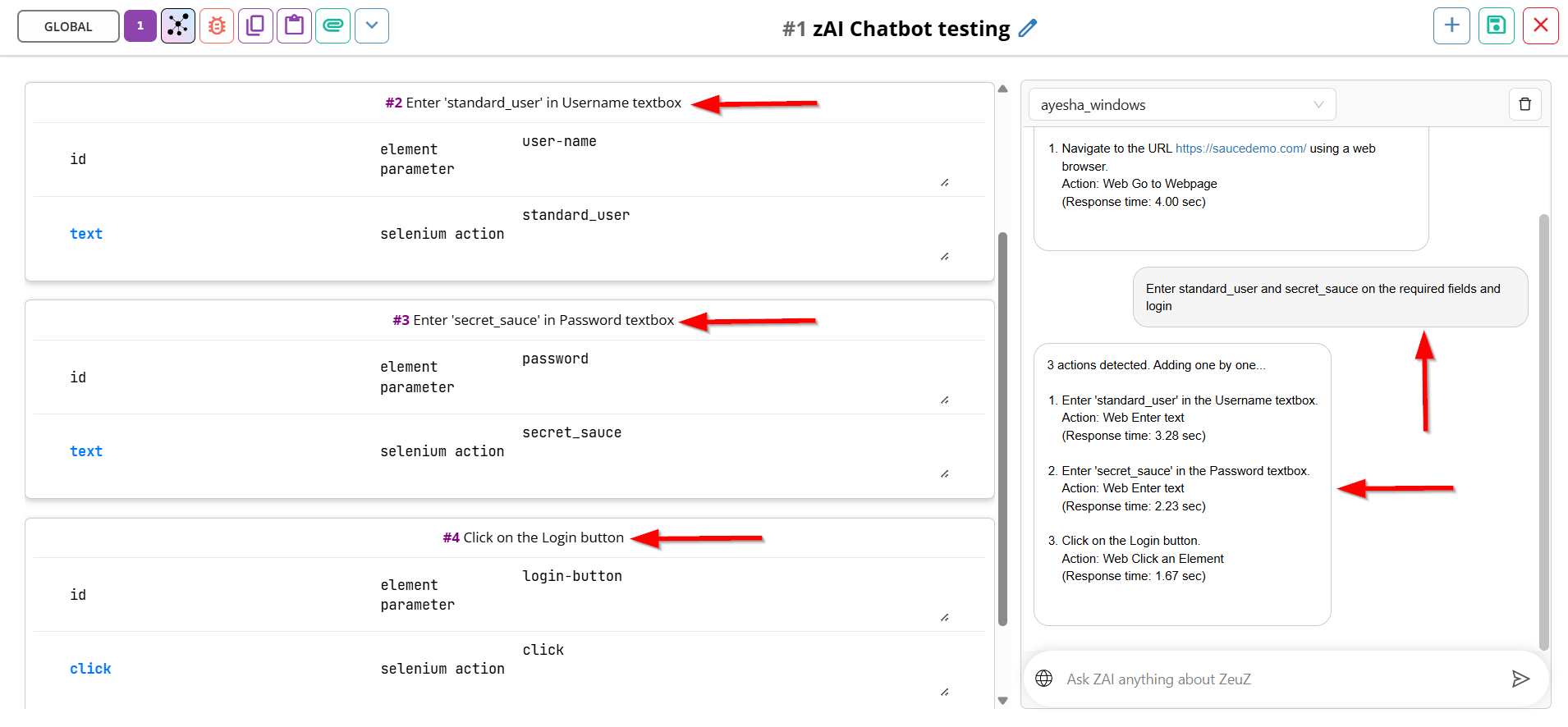
- Then click on the Debug this step button to debug the following three steps.
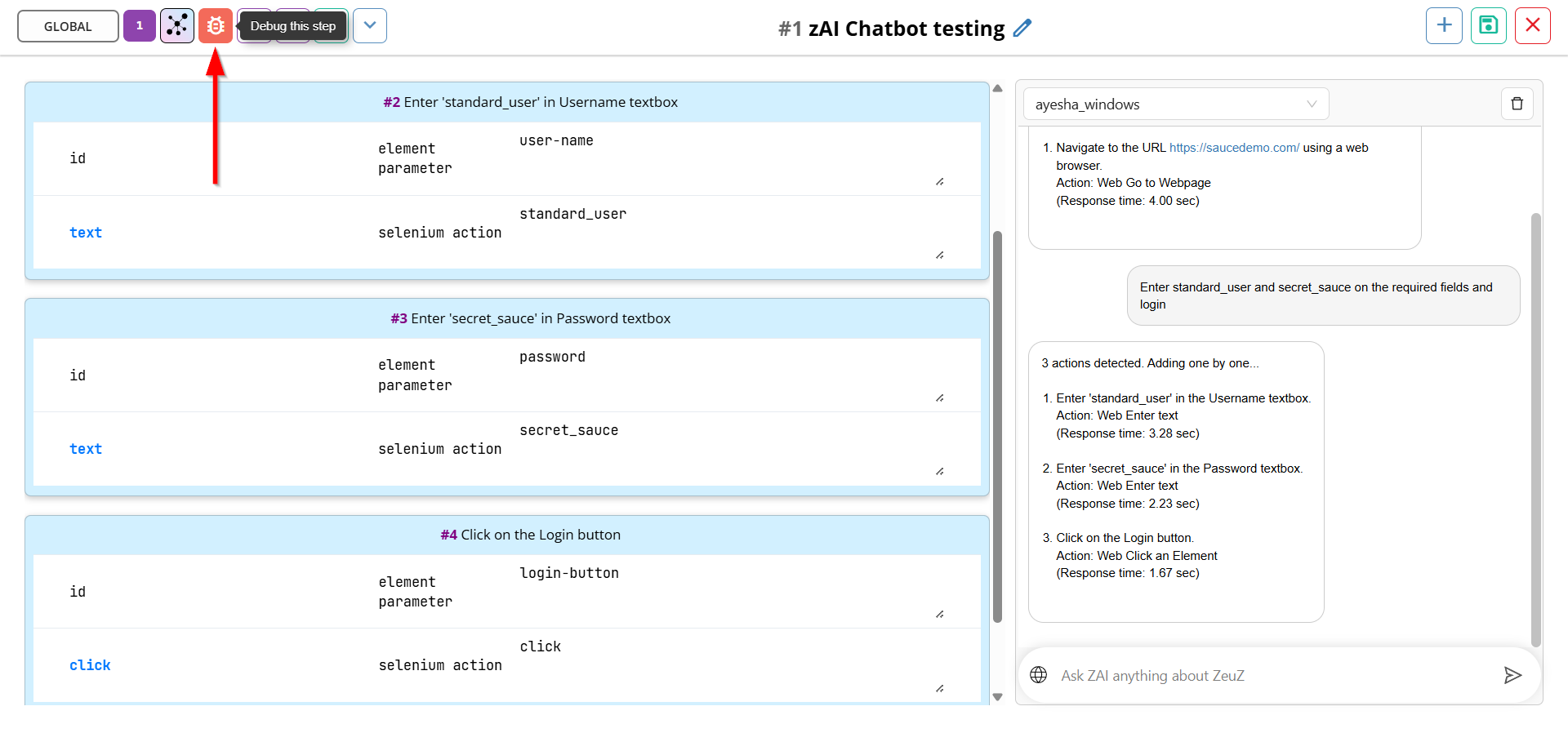
- Select the required three steps and then click on the Debug button. However, the Username field, Password field, and Login button will function correctly.
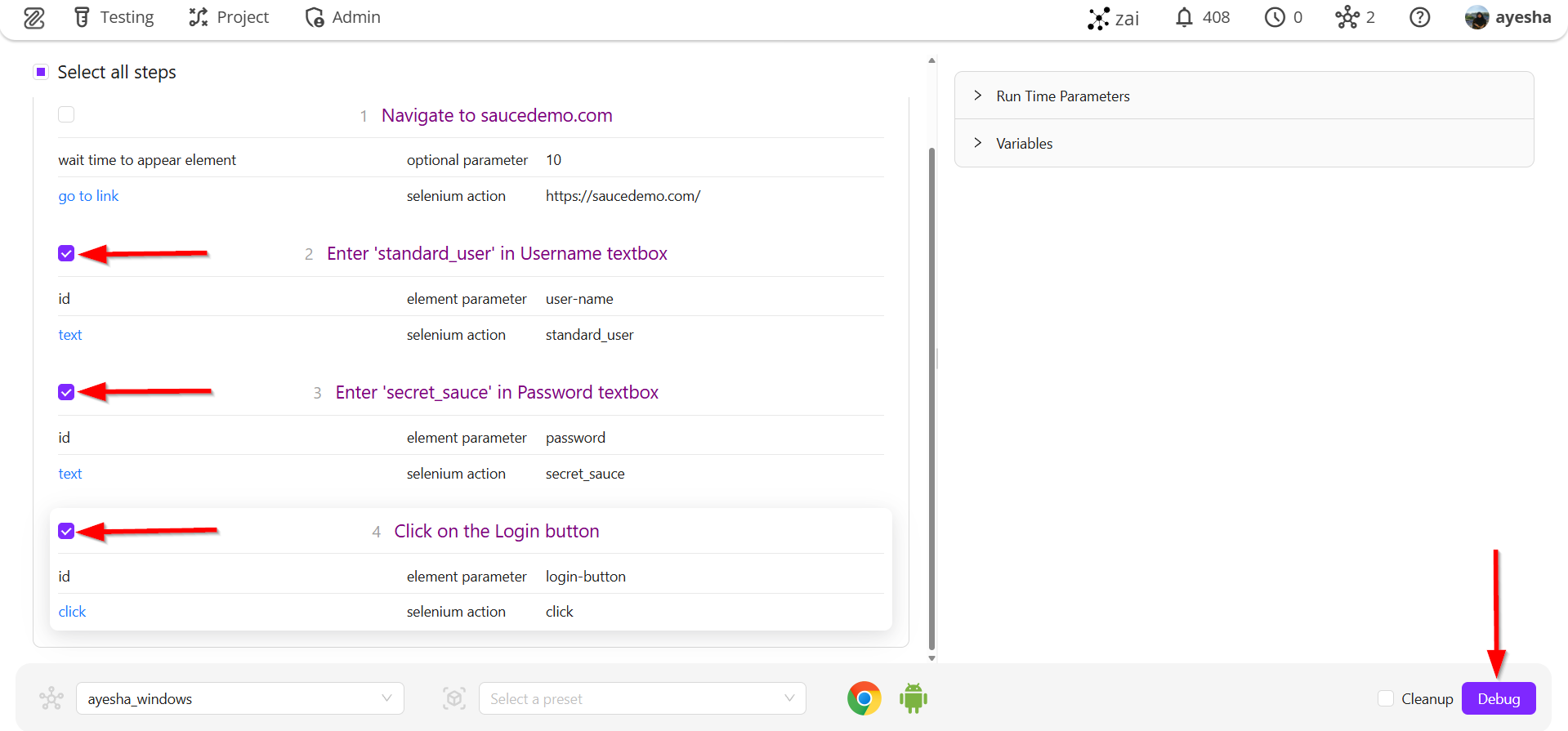
- After logging in to the Products page, ask zAI to add the required products to the cart. The necessary action for adding products to the cart will appear on the left side.
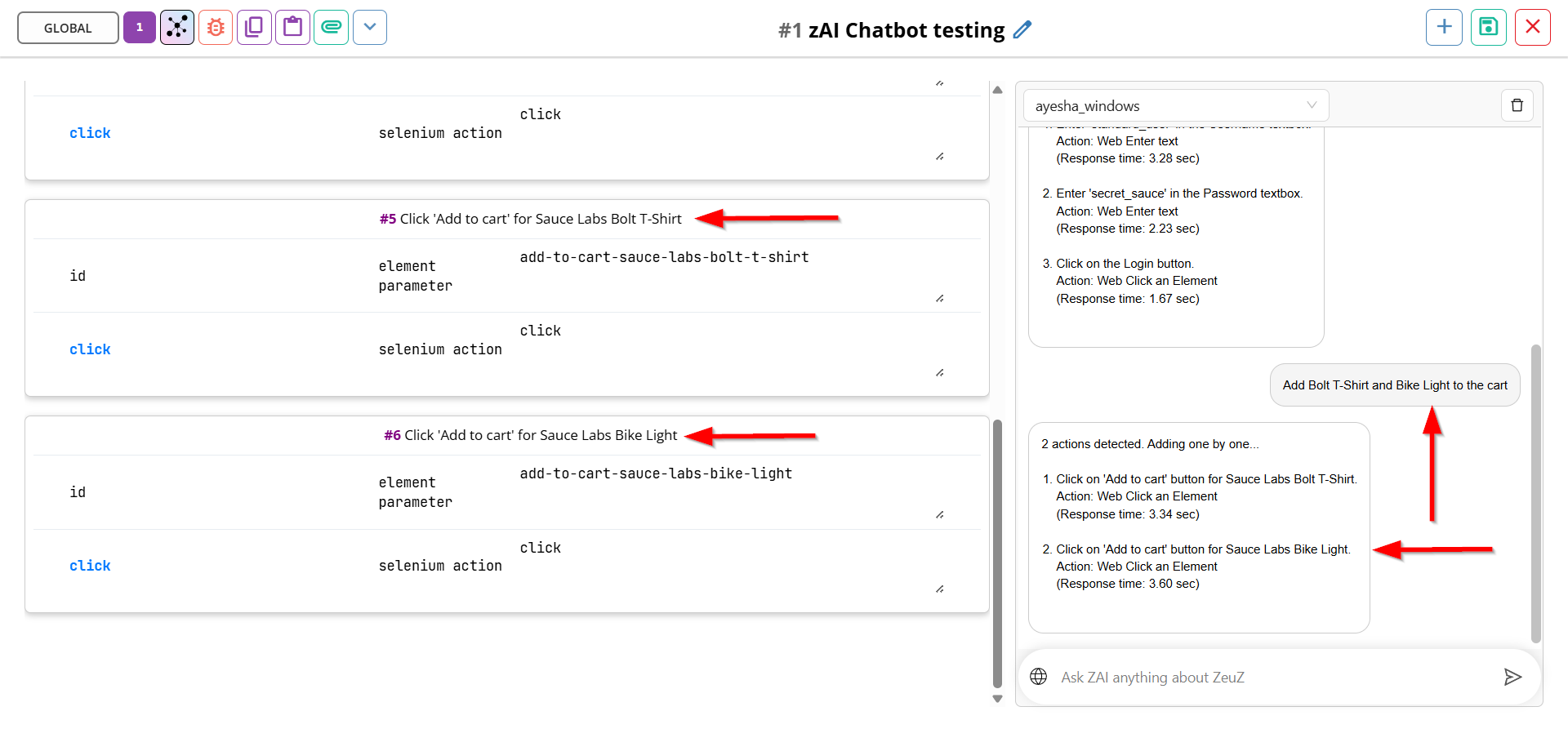
- Then click on the Debug this step button to debug the following two steps.
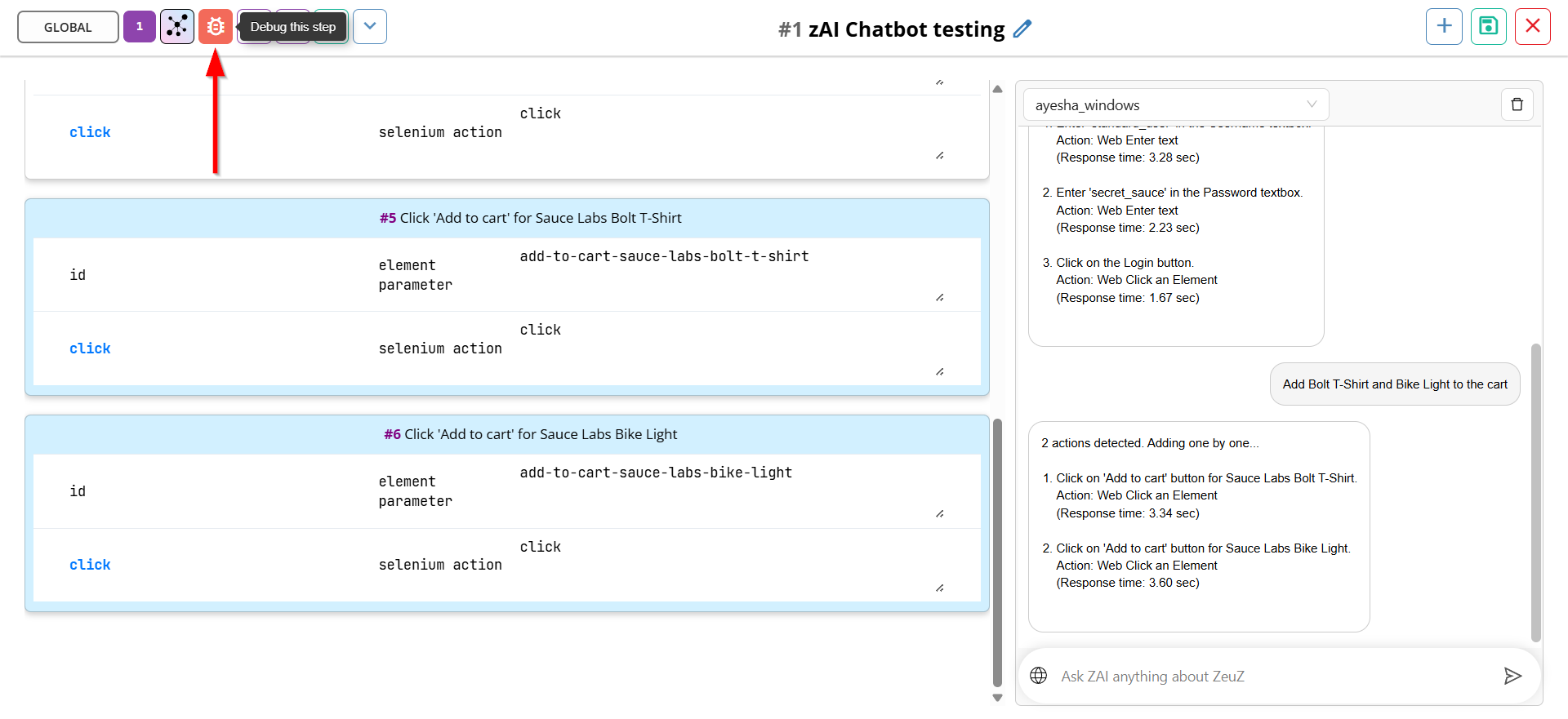
- Select the required two steps and then click on the Debug button. The specified products will be successfully added to the cart.
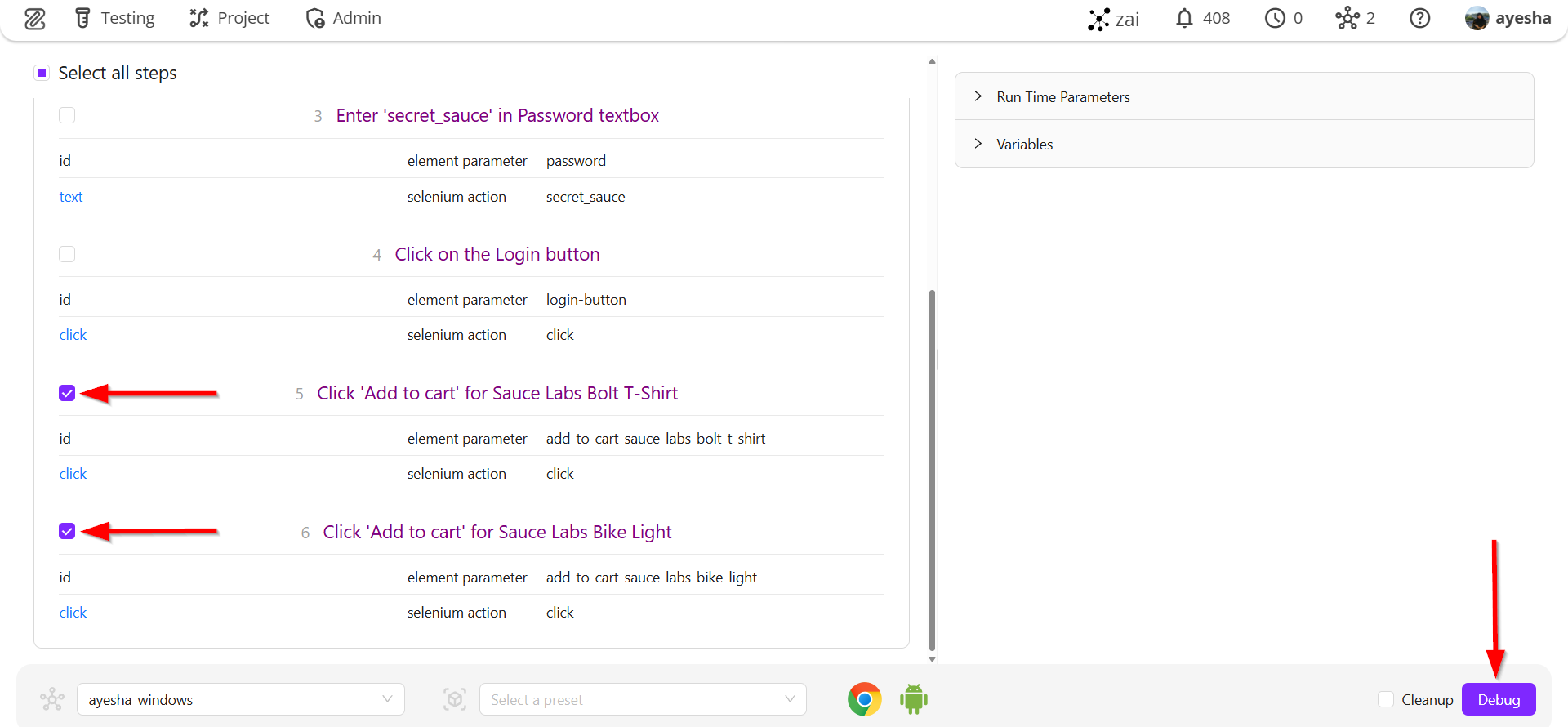
- Ask zAI to click on the Cart button to add the products to the cart. The corresponding action will appear on the left side.
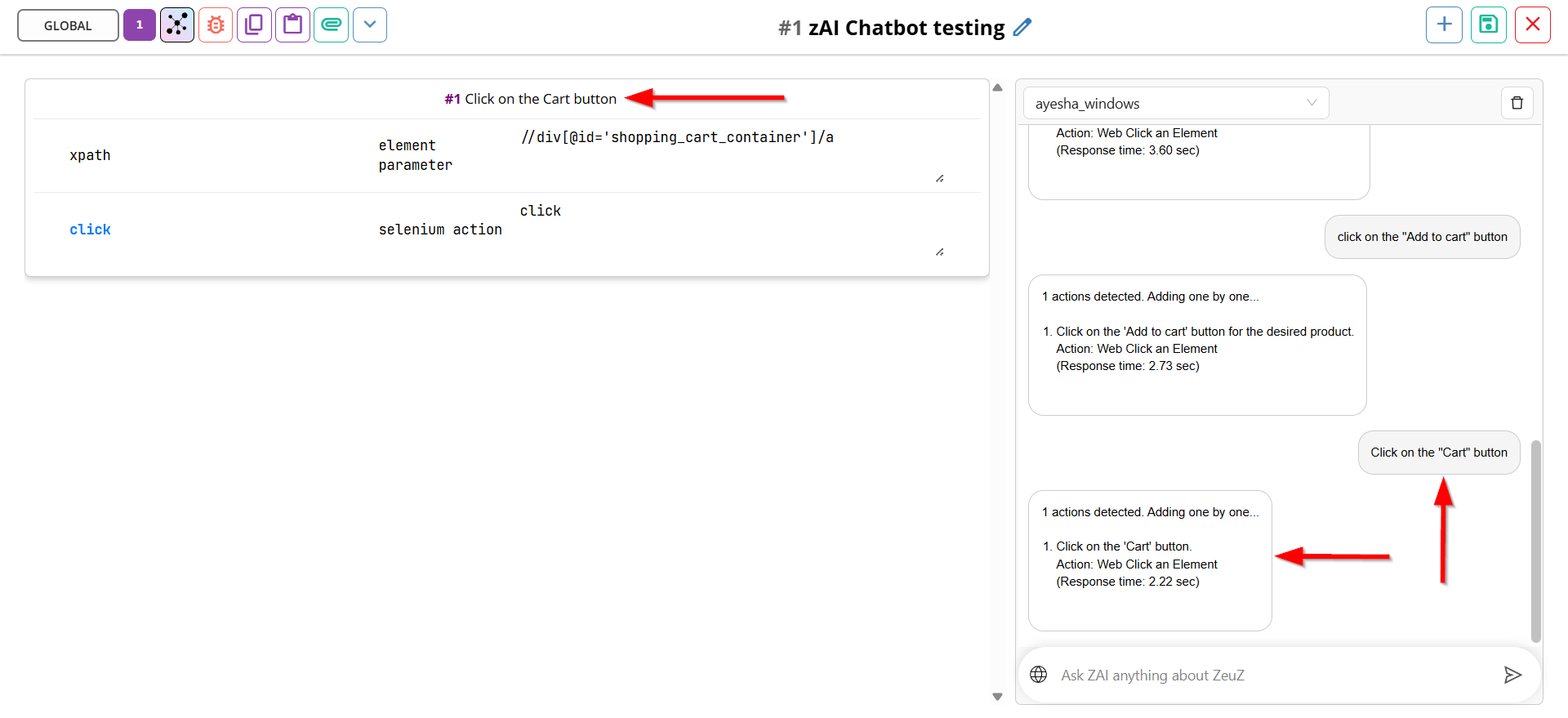
- Then click on the Debug This Step button to debug the following step.
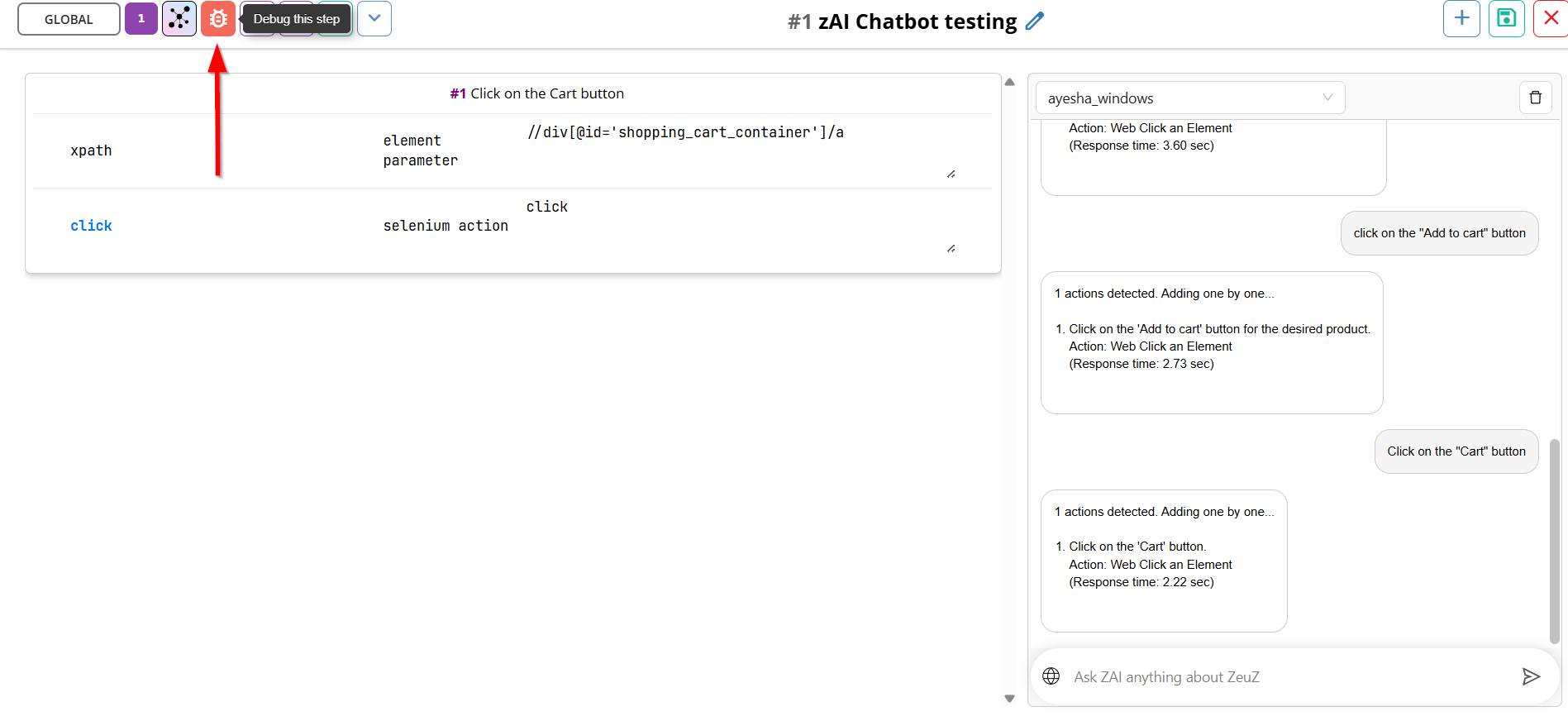
- Select the step Click on the cart button, and then click on the Debug button.
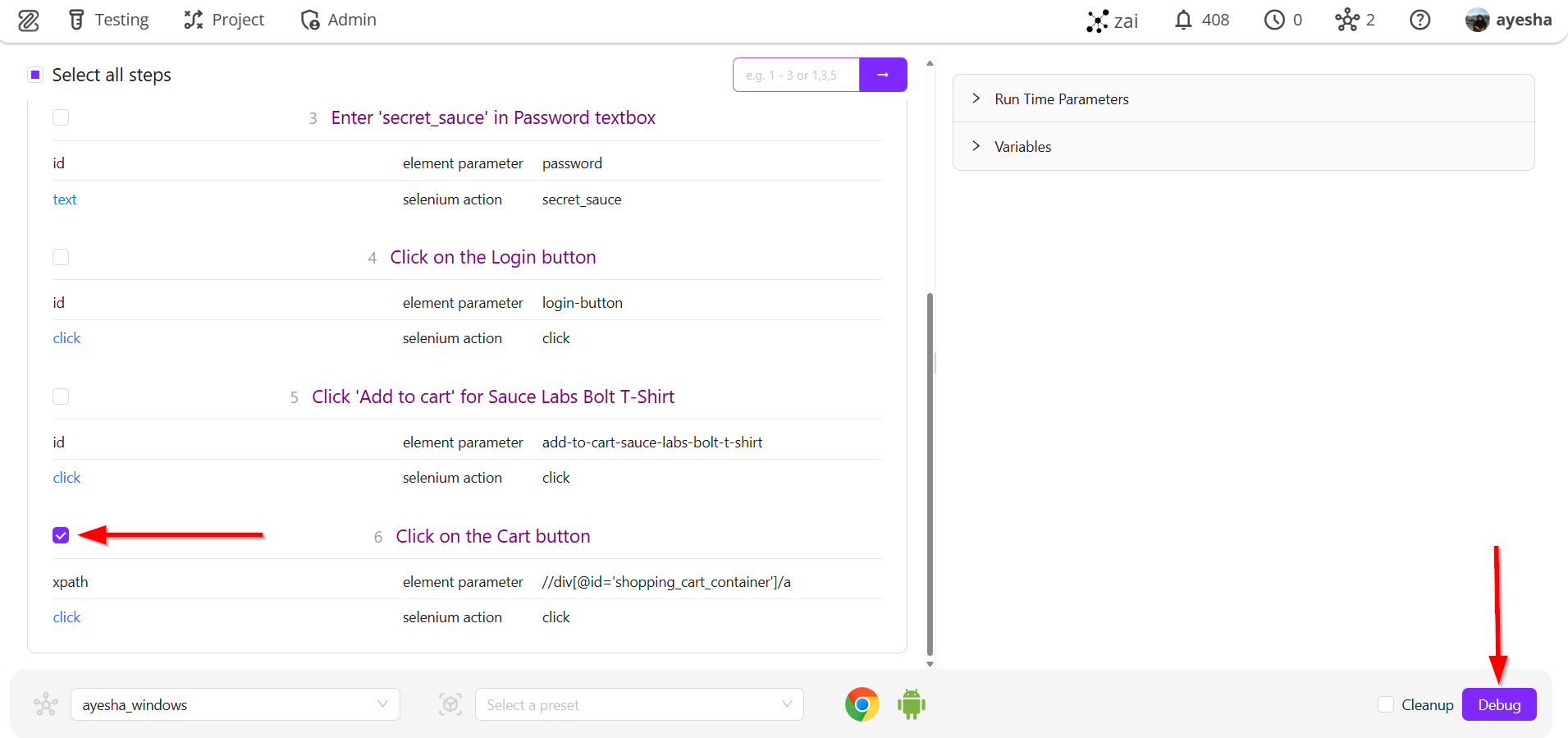
-
To check out all the products, ask zAI to click on the Checkout button, and the corresponding action will appear on the left side.
-
Ask zAI to fill out the form with dummy data and click on the Continue button and the required actions related to it will appear on the left side.
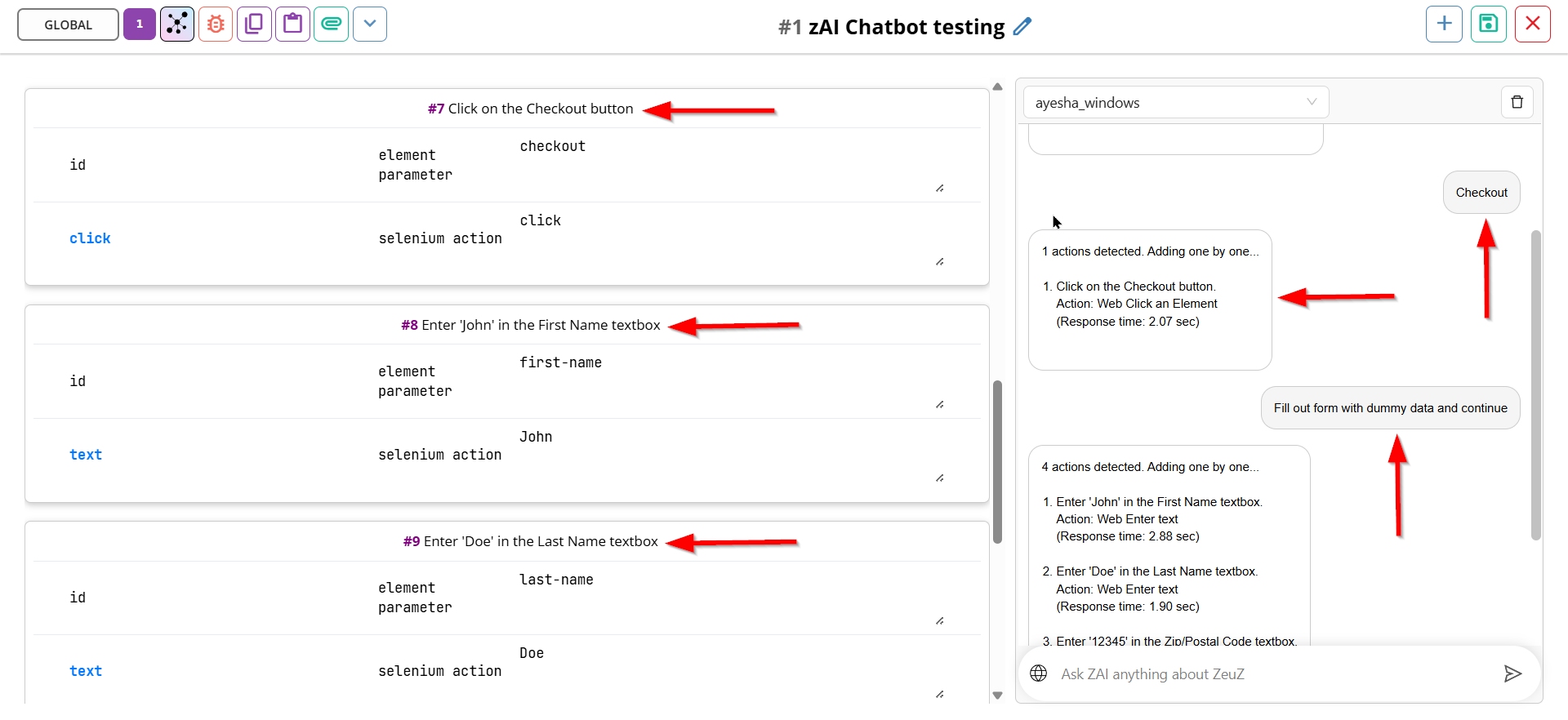
- Then click on the Debug This Step button to debug the following steps.
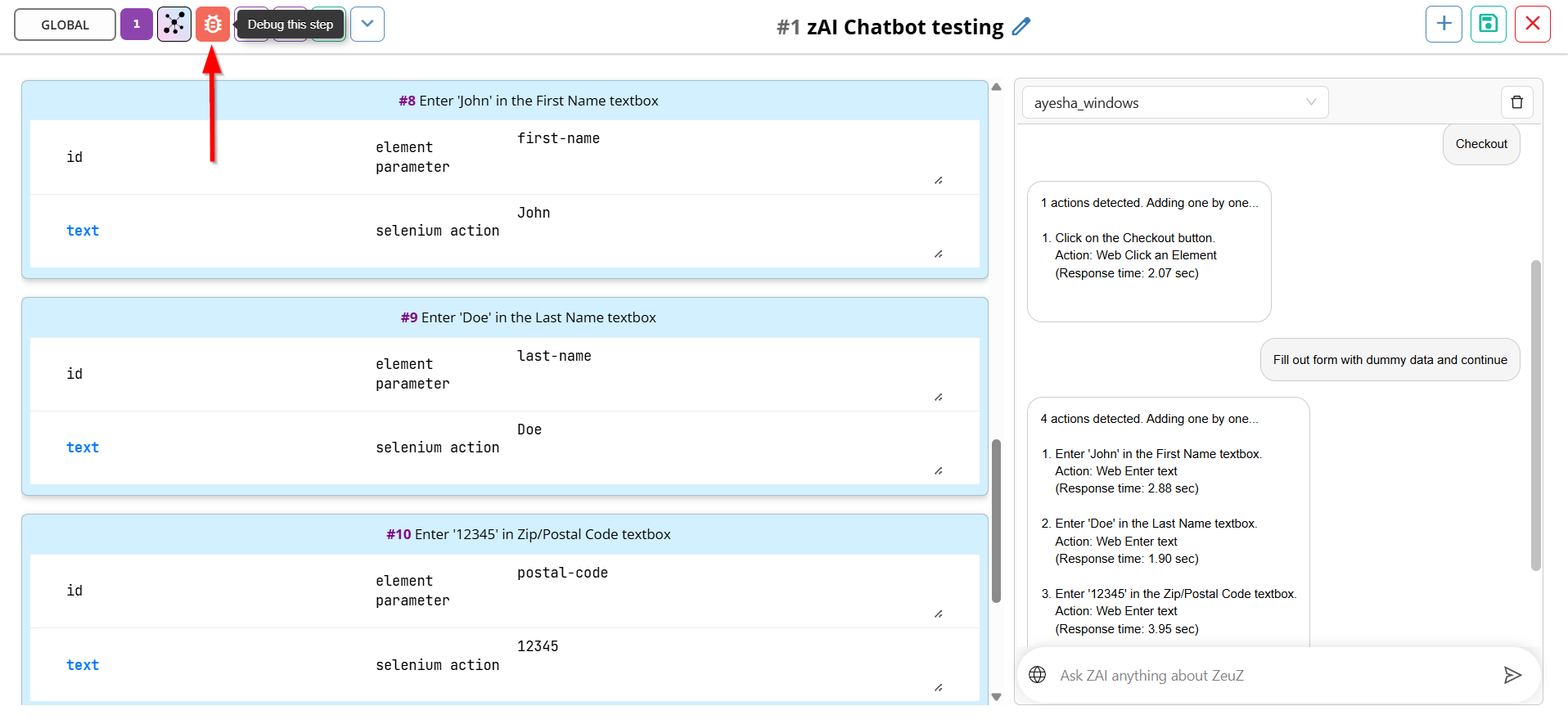
- Select the required steps and click on the Debug button.