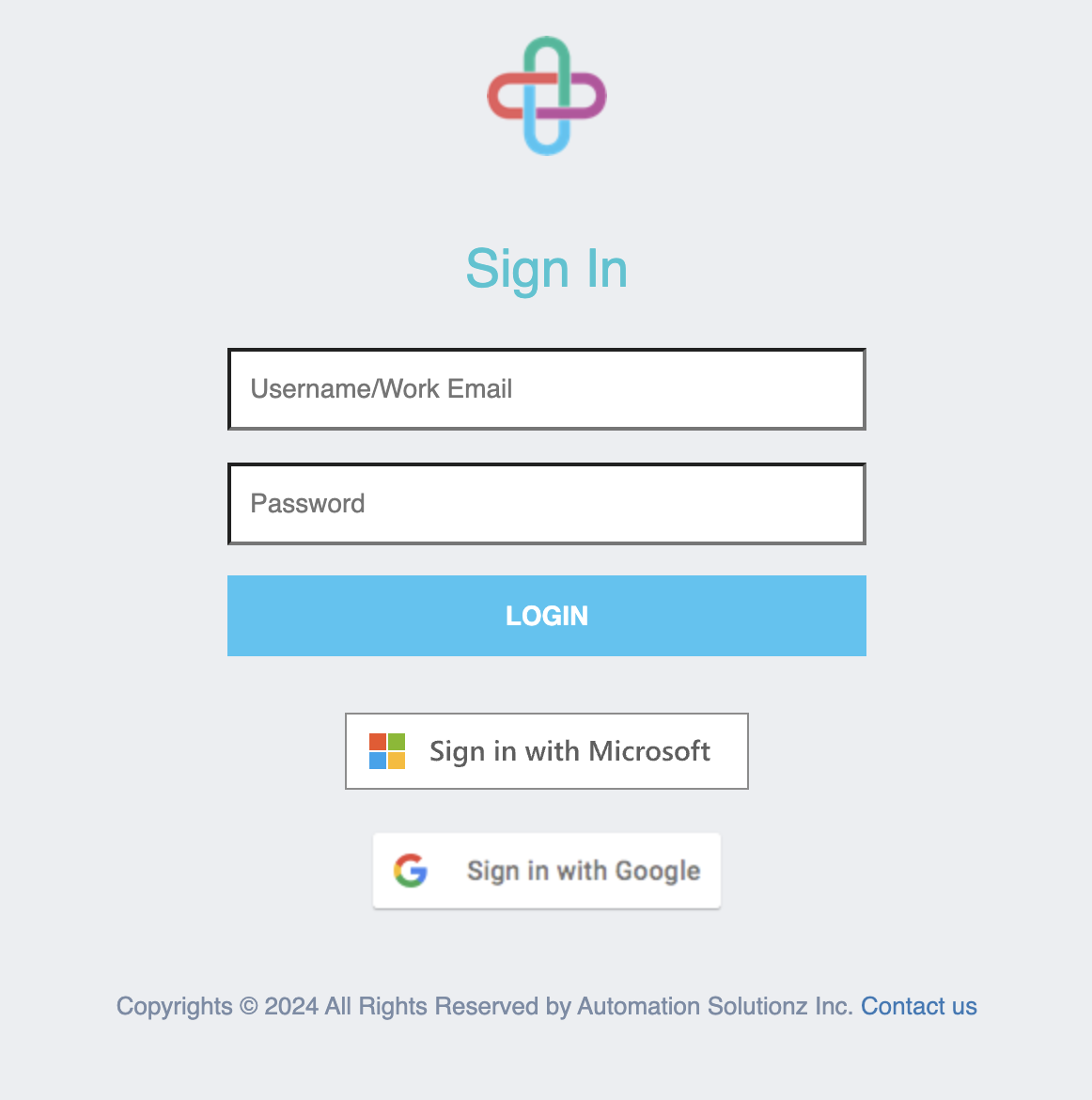Microsoft Entra ID / Azure Active Directory
note
Also known as:
- Azure Active Directory
- Active Directory
- Microsoft Single Sign On (SSO)
- Open Microsoft Entra ID dashboard from the Azure developer portal.
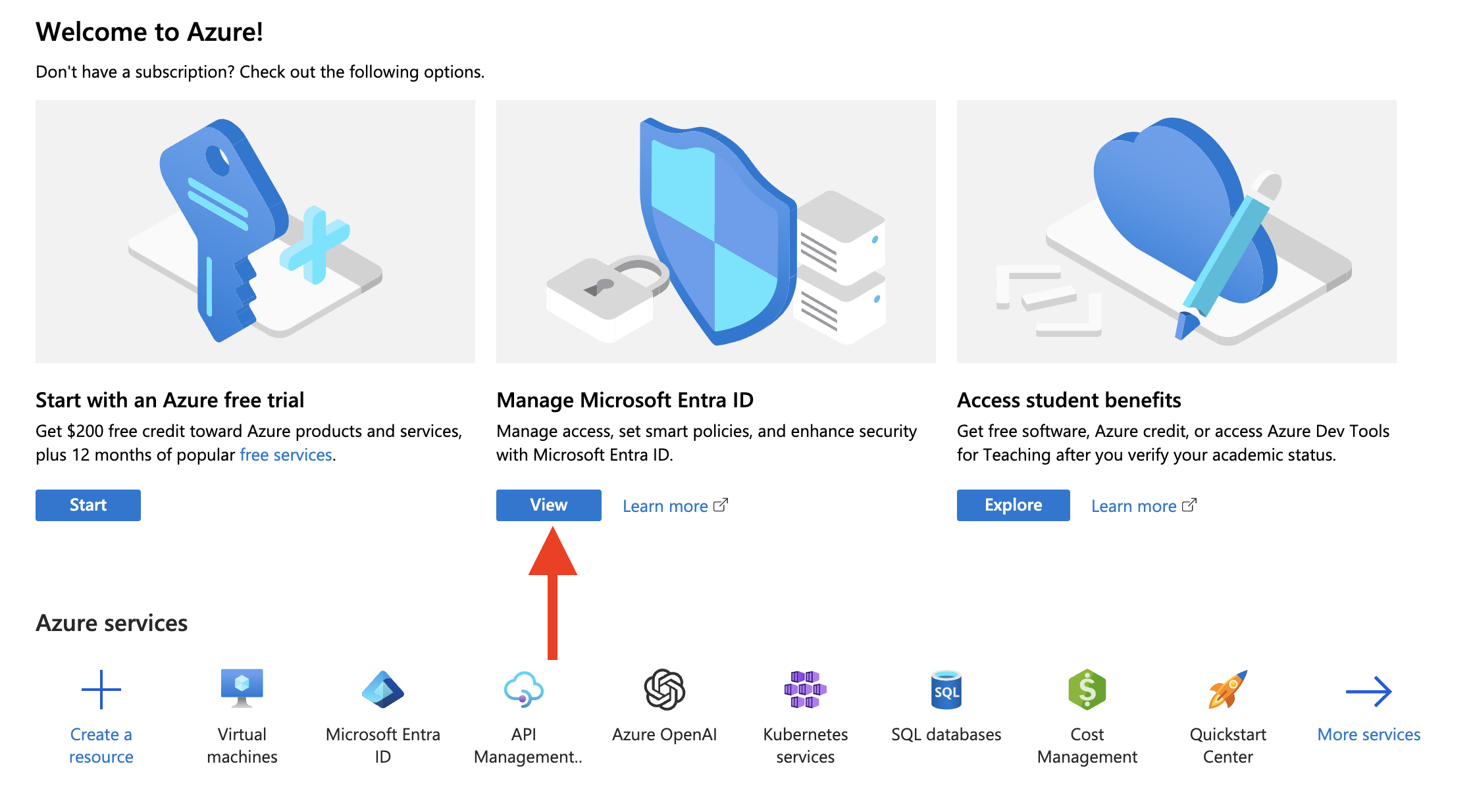
- Go to "App Registrations".
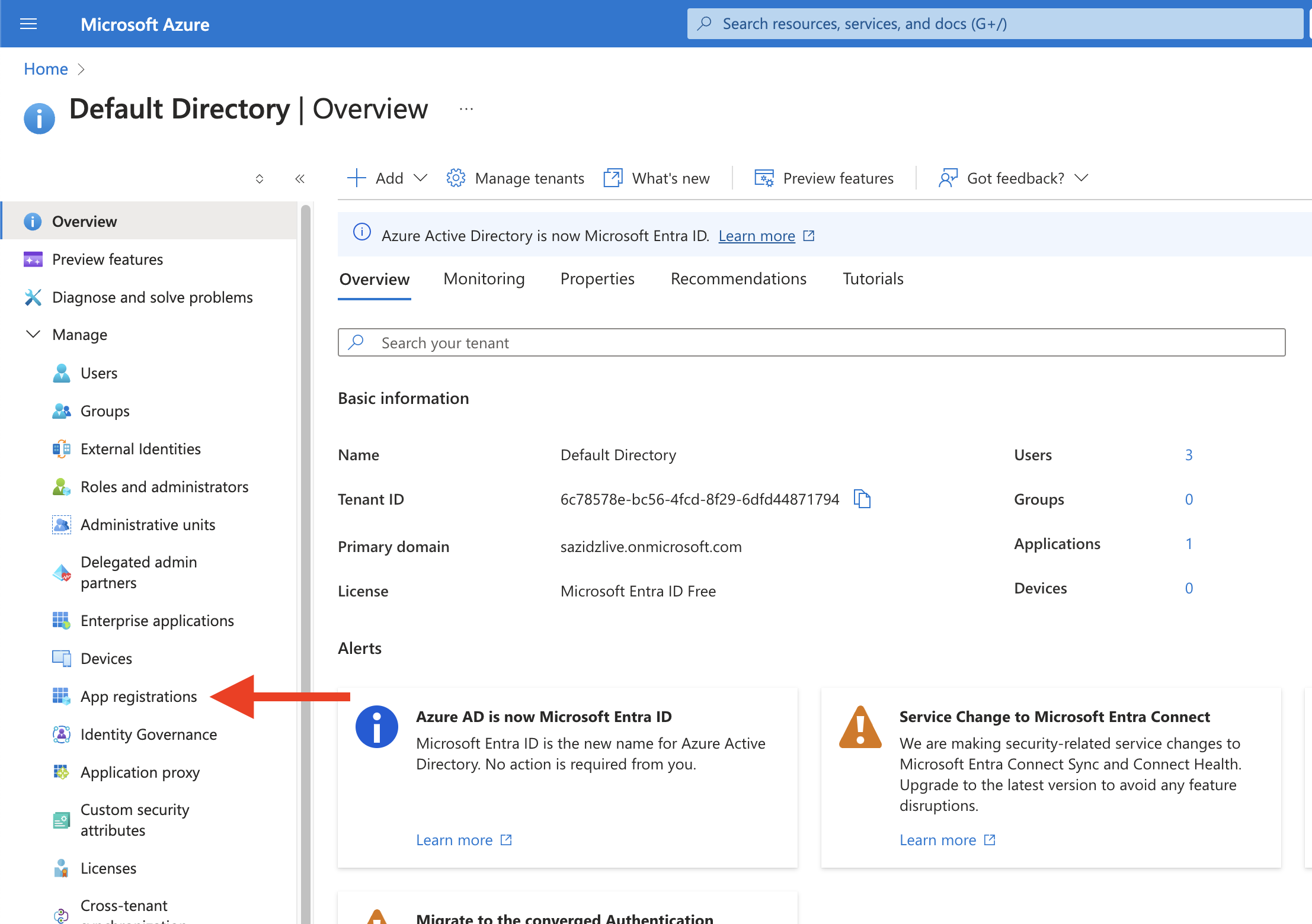
- Click on "New registration".
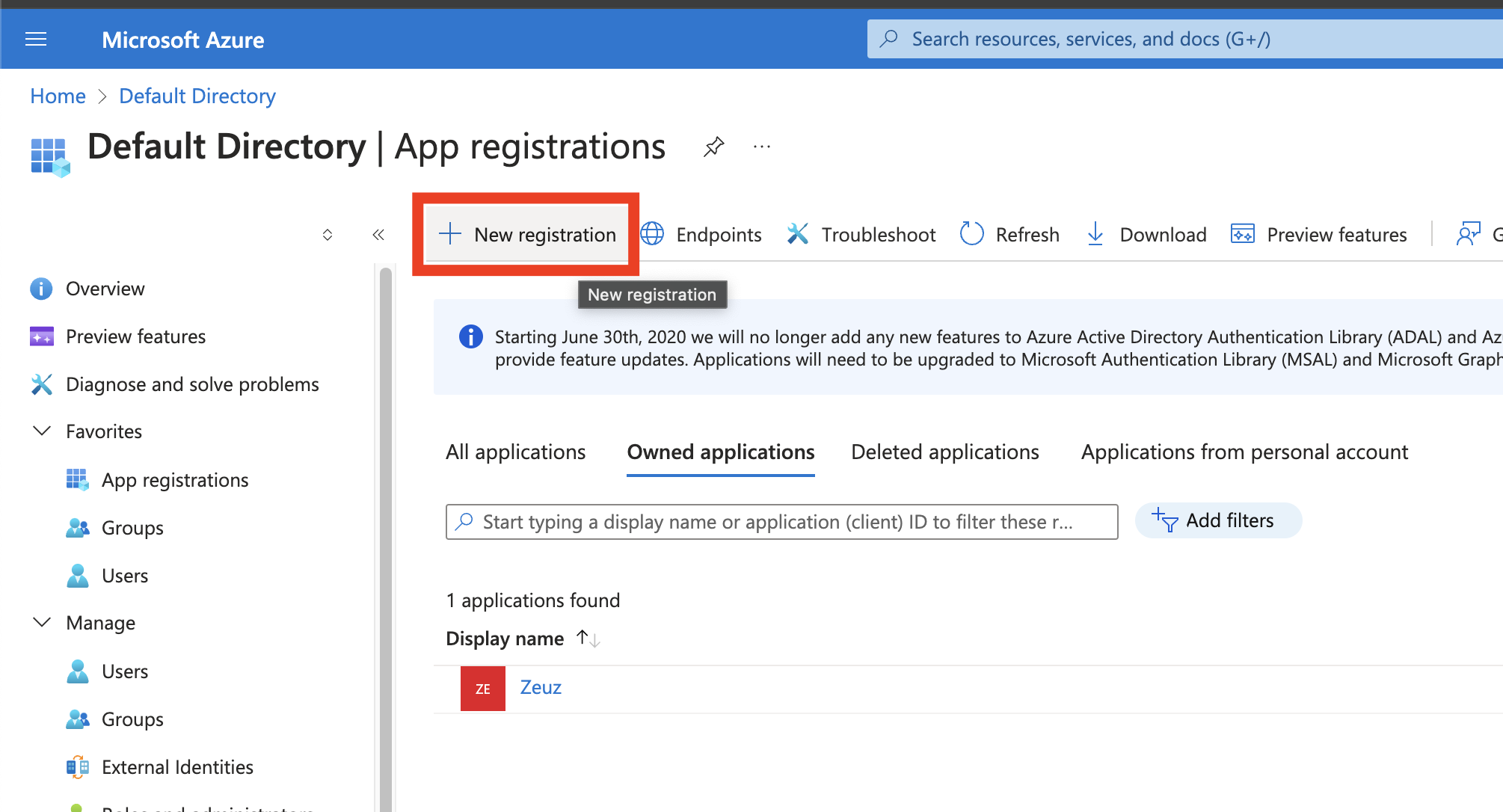
-
Register application by filling out the information as specified. The redirect URI should be of the form:
https://<ZEUZ-URL>/Home/superAdminFunction/auth-integration/ad-callback/
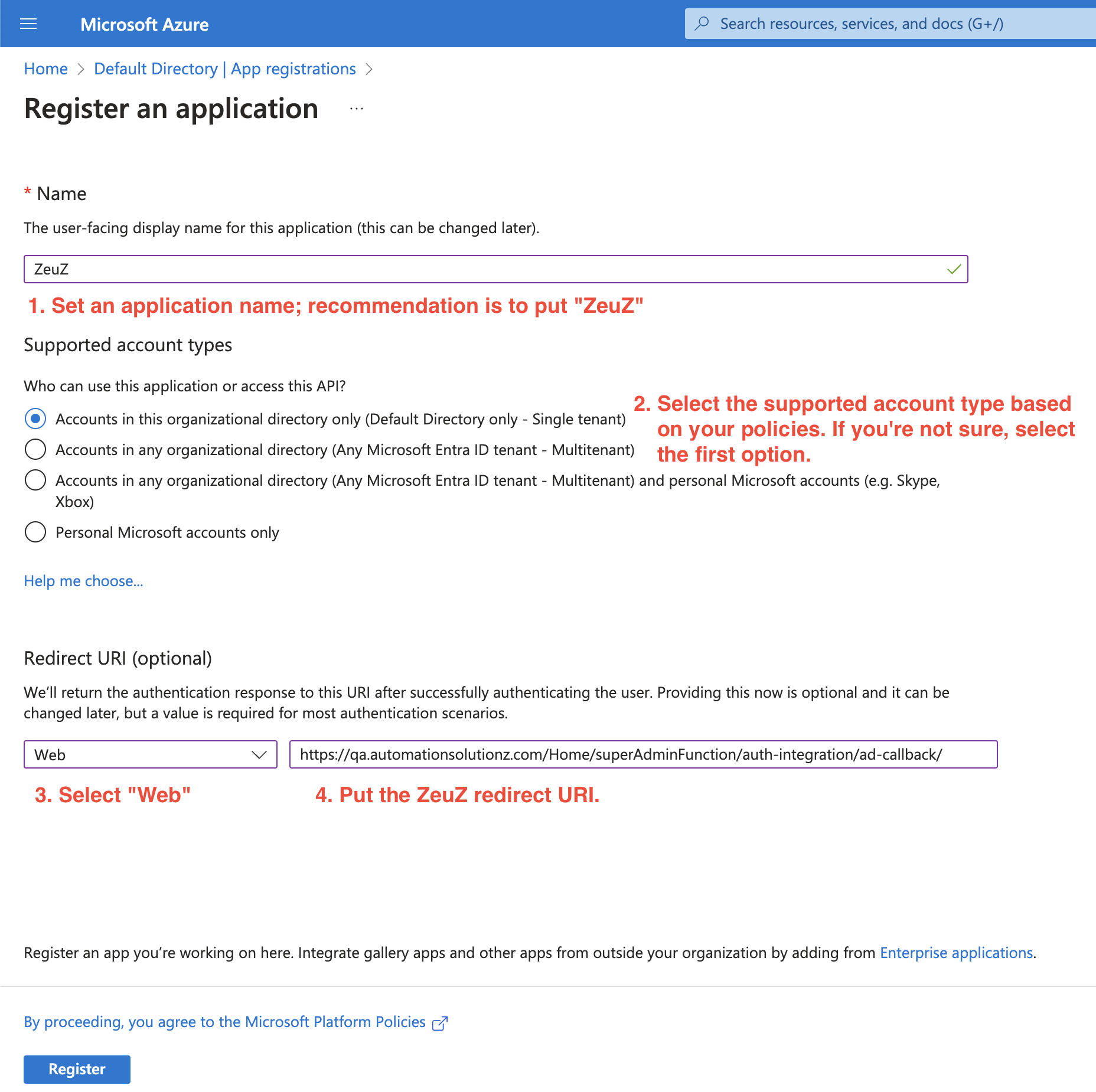
- Copy the "Application (client) ID" and "Directory (client) ID" and take note of them somewhere. Next, click on the "Add a certificate or secret".
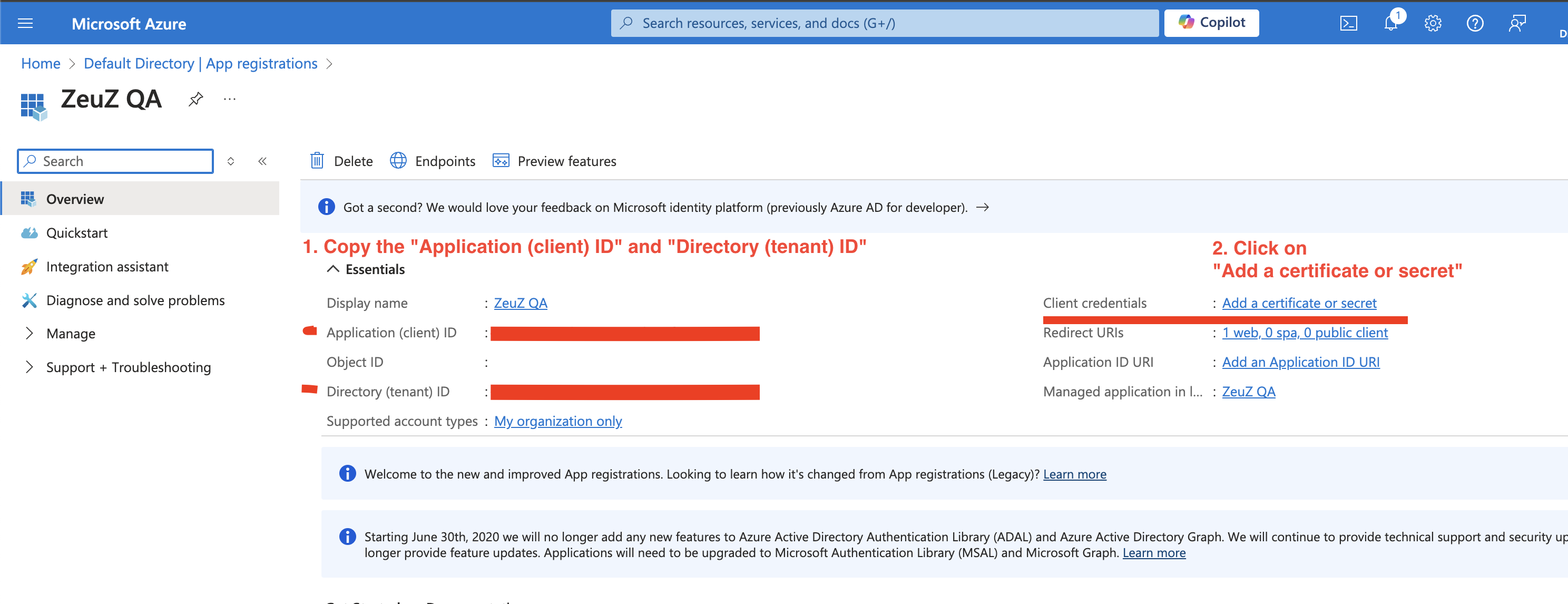
- Add a client secret. Description can be anything you want.
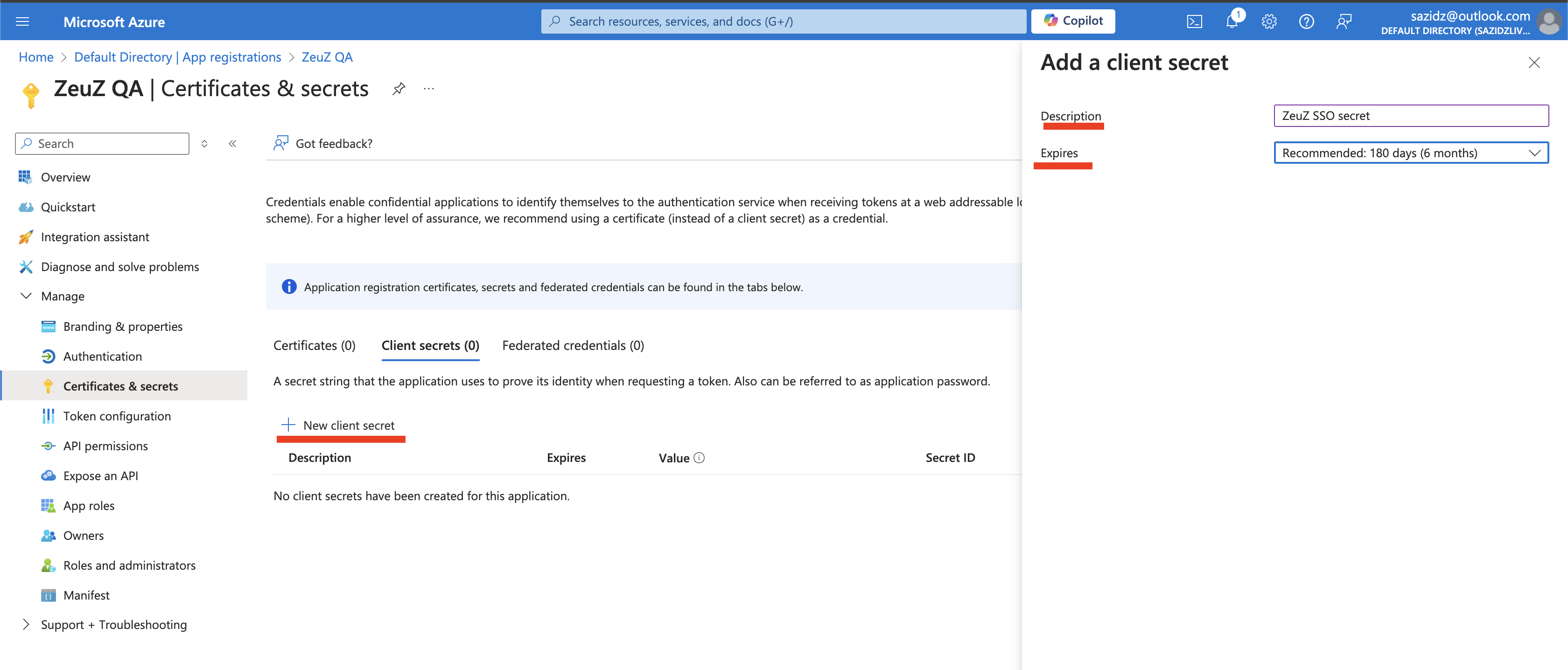
- Copy the client secret.
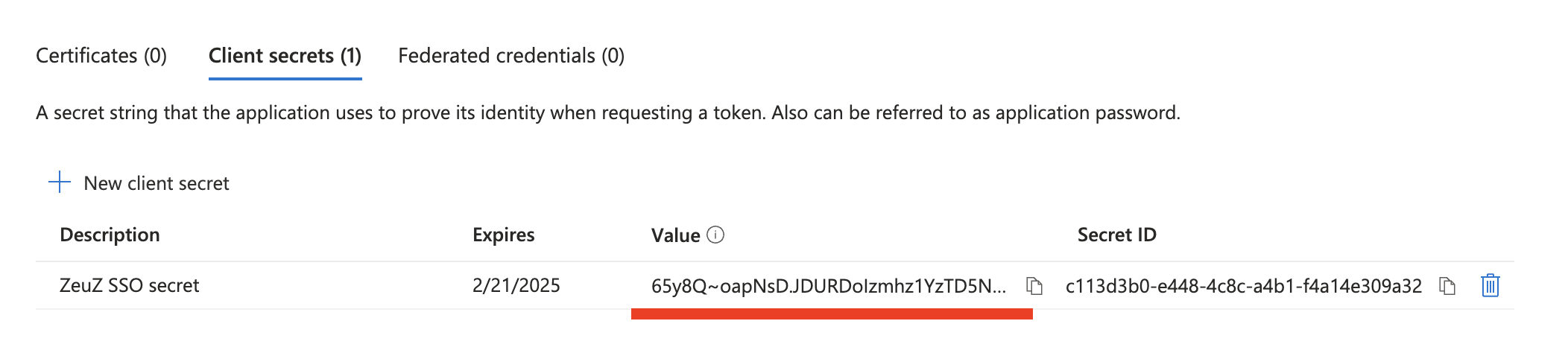
- Open the "SSO" page from "Admin > Integrations > SSO" menu in ZeuZ.

-
Fill out the information for "Active Directory" tab. Put the "AD credentials" in the following format based on the values you've copied earlier:
{
"client_id": "<APPLICATION-CLIENT-ID>",
"client_credential": "<CLIENT-SECRET>",
"tenant_id": "<DIRECTORY-TENANT-ID>"
}
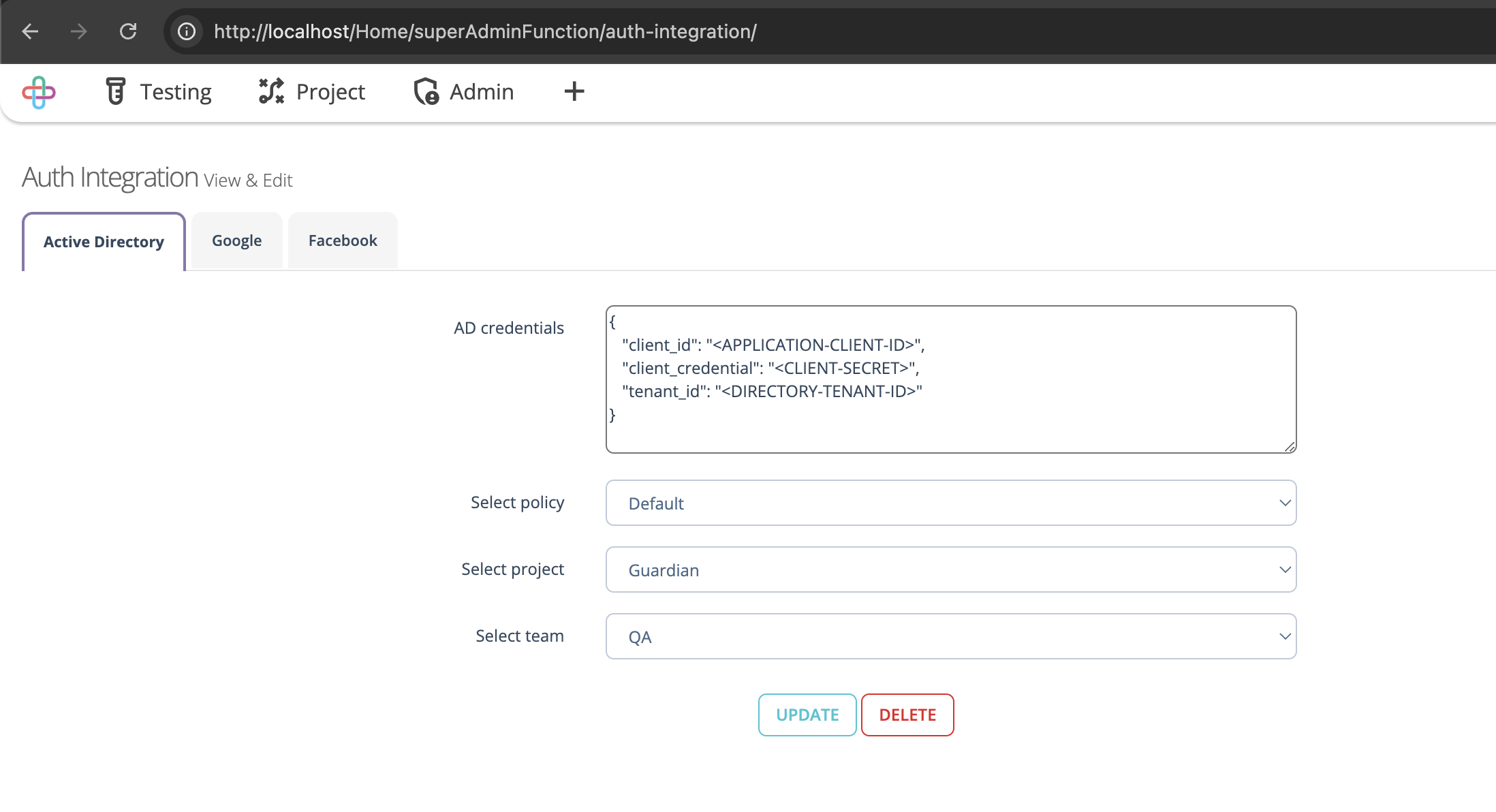
- Logout. You should now see the "Login with Microsoft" button.