Delete History
The Delete History option allows users to permanently remove selected test run records, helping maintain a clean history log and preventing storage of unnecessary or outdated executions.
Why it matters / Use Cases:
-
Data Privacy: Sensitive or outdated execution results can be removed to prevent unintended access.
-
Storage Optimization: Deleting unnecessary run histories helps free up system storage.
-
Clarity and Organization: Removing irrelevant or test runs done for trial purposes keeps the history log clean and easy to navigate.
-
Error Cleanup: Failed or duplicate test runs created by mistake can be deleted to avoid confusion.
-
Compliance: Teams can manage retention policies by deleting records that are no longer required.
Prerequisites
- Access to the ZeuZ Server with permissions for Testing → Deployments → History.
- At least one test run record available in the history log to perform deletion.
Quick-Start
- Go to the Run History page.
- Click the open view menu button.
- Select go to delete and run history page option.
Features
Three tabs are available at the top of the page. They are:
- Delete by selection: Allows the users to manually select specific runs and delete them.
- Delete by date: Lets the user delete runs executed within a chosen date range.
- Delete by scheduler: Deletes runs based on predefined schedules.
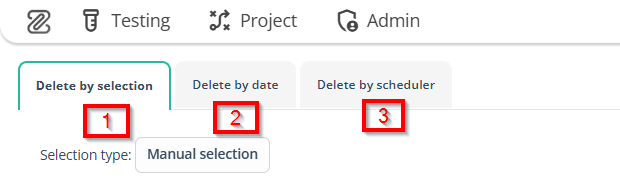
Delete by selection
1. Search and selection options are available at the top left corner of the page
- Selection Type: There are two types of selection:
- Manual selection: It means the user must manually choose which runs to delete.
- Query selection: It is a method where results are chosen automatically based on defined search criteria.
- Search Results: Allows searching for runs using keywords. Here, results can also be filtered by date.
- Run Count: Displays the total number of runs stored (9905 runs in total).
2. Three types of action buttons are available in the top right corner of the page
- DELETE LOG FILES: Removes only the log files generated by the runs while keeping run history.
- DELETE LOG FILES + RUN HISTORY: Removes both the log files and the complete run history.
- SELECT ALL: Selects all the runs displayed in the list.
- Dropdown: Sets how many runs to display per page.
3. Run History Table Explanation
Each row represents one executed run with the following details:
- Run ID: A unique identifier with the date and time of execution (e.g., Tue-Aug-12-08:54:22-2025 ).
- Objective: The purpose of the run, such as: Test-preset, Performance test etc.
- Run Type: Indicates how the run was executed, such as: Automation and Hybrid.
- Machine: The machine / environment used for execution (e.g., Manual_Machine_ayesha, sazid_test ).
- Tester: The name of the person who initiated the run (e.g., Test, Sazid, Ayesha).
- Status: Shows whether the run is Passed, Failed, Blocked or Submitted (highlighted bars).
- Version: The application version used for the test (e.g., Version:1:1.2, 19683 ).
- Milestone: The milestone or project phase linked to the run (e.g., QA Milestone, Test ZeuZ ).
- Select: A toggle (Yes / No) to include the run in deletion.
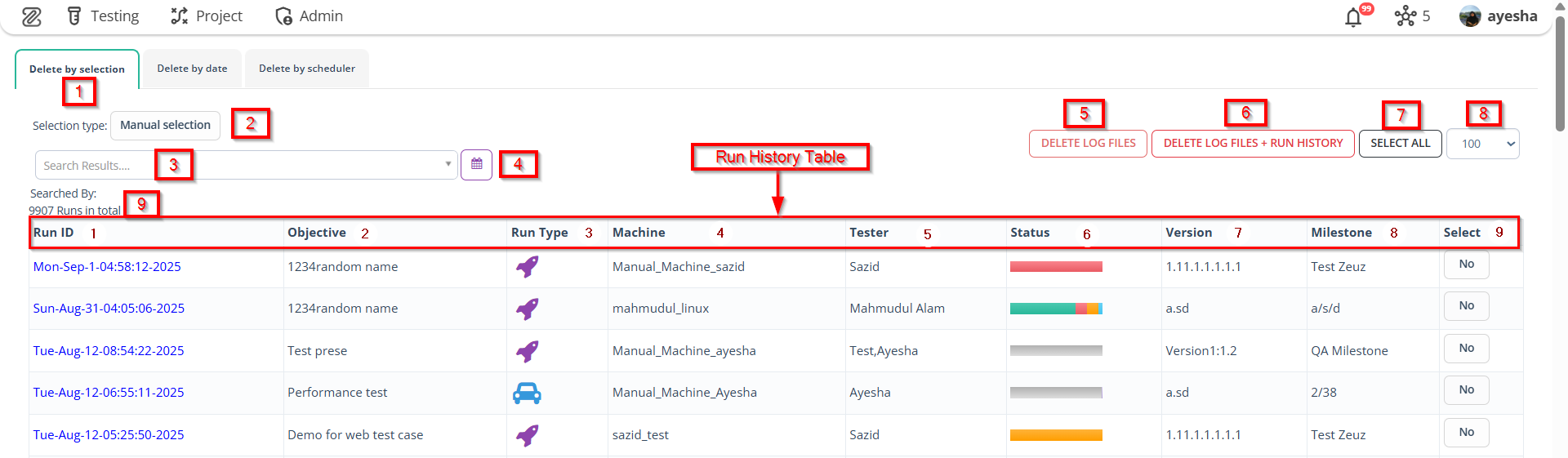
Delete by date
Delete by date means removing all execution records (Run IDs) that were created before a specific date chosen by the user.
In simple words, if a user selects a date, ZeuZ will automatically delete all test run histories that are older than that date.
- Function of the tab
- It allows users to delete test run records (Run IDs) that are older than a selected date.
- The user can pick a date from the calendar or dropdown list.
- Once a date is selected, all run records before that date will be deleted upon clicking the Delete button.
In short, this tab helps users to clean up old execution logs based on a specific selected date.
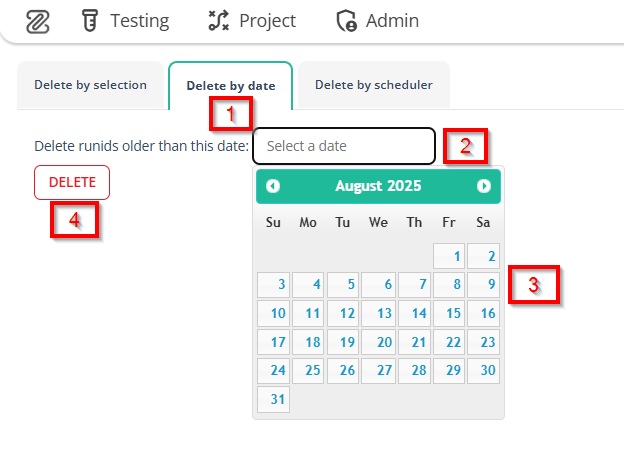
Delete by scheduler
Delete by scheduler means setting up an automatic cleanup process that deletes old or unwanted run histories at a specific time or based on defined rules, without requiring manual action from the user.
In simple terms, instead of deleting logs one by one or by date, the system runs the cleanup automatically on a schedule created by the user.
However, at the top of Cleanup Scheduler List page, three buttons are available:
- Search schedulers
- Select
- Create.
Clicking the Select button displays the Activate and Deactivate options, while clicking the Create button allows you to create a new schedule.
The table displayed in this tab contains the following columns:
- Schedule Name: The name given to the cleanup schedule (e.g., Test-one, Test-two).
- Filter Type: The criteria used to determine which run histories will be deleted (e.g., Milestone, Objective).
- Filter Value: The specific value applied to the filter (e.g., ayesha - QA Milestone, test old ui ).
- Cleanup Type: Defines whether the cleanup removes logs by selection, date, or other criteria (e.g., Delete Logs, Delete RunId & Logs).
- Schedule Time: The time when the cleanup will automatically run (e.g., Every 1 hour, August 27, 2025: 12:39 AM).
- Run Count: The number of executions that match the schedule (e.g., 1, 0 ).
- Run History: A record of what has been deleted under that schedule (e.g., 2 years ago).
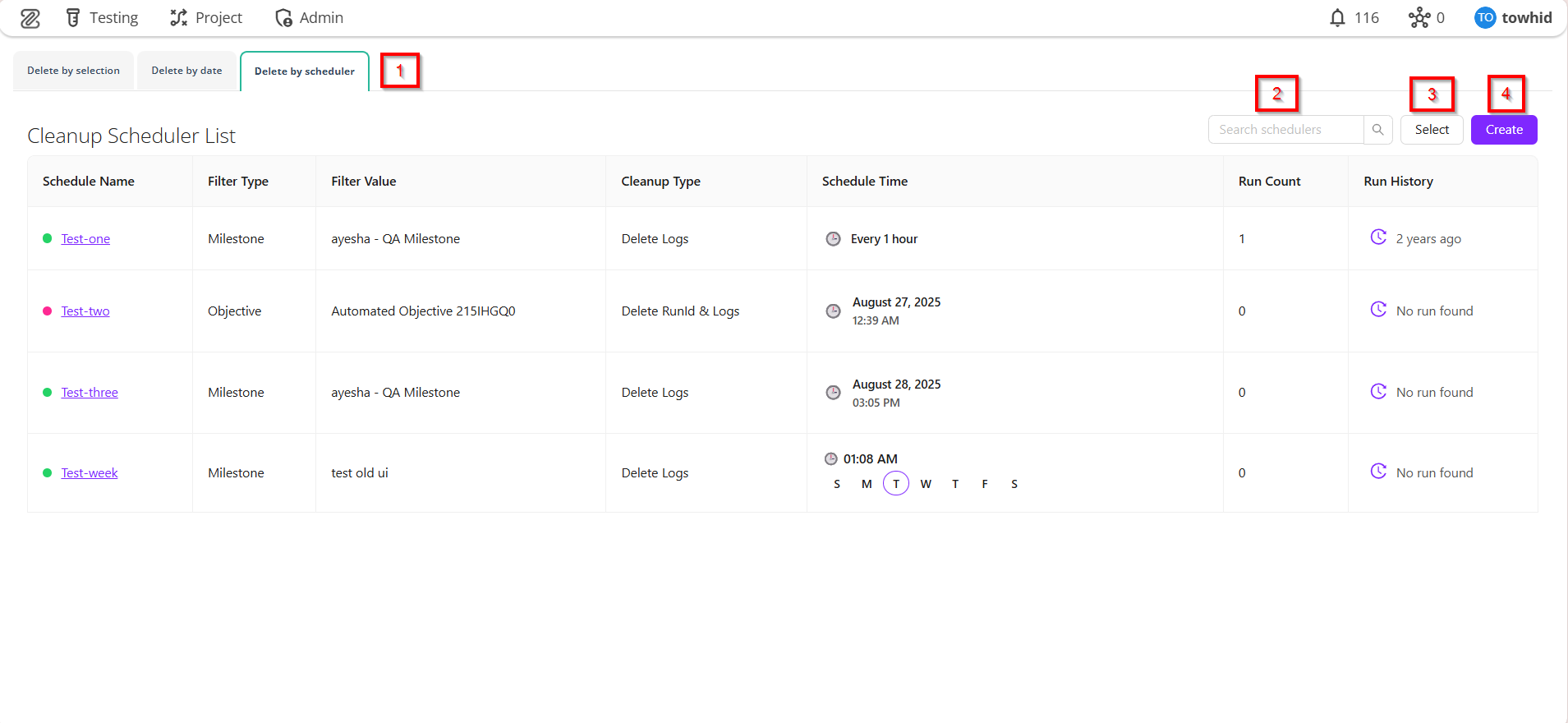
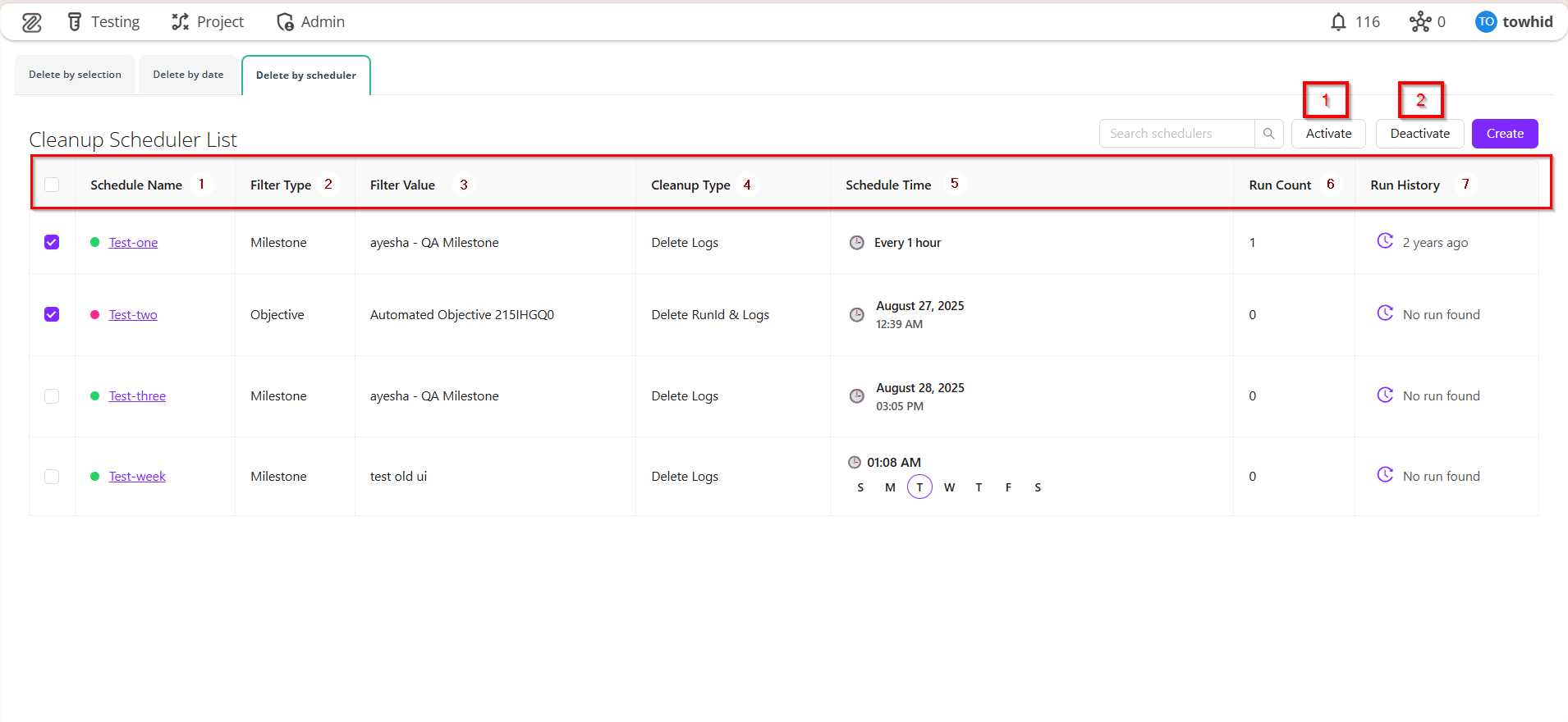
FAQs / Troubleshooting
FAQs
What is Delete History used for?
Delete History allows users to review or restore records of deleted items such as test cases, plans, or runs.
Can all users access Delete History?
No, only users with the required role and permissions can access it.
Does deleting from Delete History remove the record permanently?
Yes, once deleted from Delete History, the data cannot be recovered.
Troubleshooting
- Deleted item not visible → Check user permissions, project/workspace selection, and whether retention period has expired.
- Delete History not loading properly → Adjust or clear filters, apply correct date range, refresh the page, or re-login.
Changelog
- A new delete icon has been introduced [20250518]