Run Tests
In ZeuZ, running tests refers to executing automated or manual test cases on a selected machine, browser, or mobile device with defined testers, version, milestone, configurations, platforms, notifications, and runtime parameters to verify the application's expected behavior and record the results for analysis.
Why it matters / Use Cases:
- Test Execution - Running the selected test case to verify its functionality.
- Manual and Automated Testing - Selecting the execution machine to perform either manual or automated runs.
- Team Collaboration - Assigning testers and notifying other team members via email or messaging platforms (e.g., Teams, Discord, Slack etc.) to track execution progress.
- Version and Milestone Tracking - Associating the test run with a specific version and milestone for proper traceablity.
- Preset and Configuration Management - Choosing a preset to ensure consistent test environments and parameters.
- Cross-Browser / Platform Testing - Selecting browsers or platforms (e.g., Chrome, Firefox, Android, iOS) for multi-platform validation.
- Runtime Parameterization - Using runtime parameters to dynamically pass data during test execution for flexibility.
Prerequisites
- Access to ZeuZ Server with permissions for Testing → Deployments → Run tests.
- One or more automated or manual test cases.
- A valid execution environment with ZeuZ Node connected.
- Email settings configured from Admin → Project to receive reports.
- At least one version and milestone defined.
Quick-Start
- Go to the Run Tests page.
- Search for test cases using the search bar.
- Run the selected test cases.
Features
- At the top left side, a Preset Filter button is available with two options:
- Update search filters
- Update configs.
Additionally, a Select Preset option, a Create/Update Preset button, and a Run button are available for the deployment of test cases.
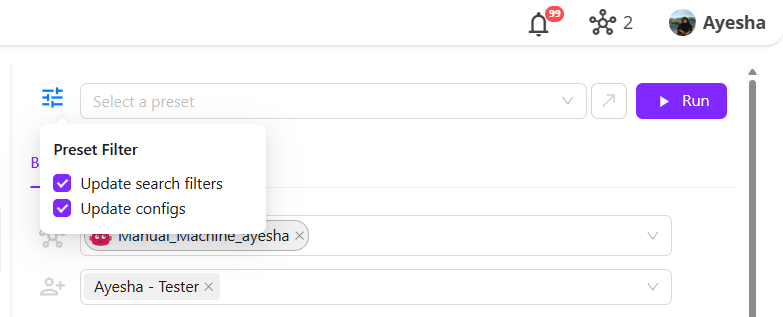
- Two tabs are available:
- Basic Tab (which falls under the Execution setup panel)
- Advanced Tab (which is located in the Advanced Execution settings).
Explanation of Basic Tab
- Node: It connects to a network and is responsible for executing test cases.
Example: Manual_Machine_ayesha. - Testers: Specifying the users responsible for monitoring or executing the test.
Example: Two users are assigned: Test (TE), Ayesha (AY). - Emails: Specific emails are listed to receive notifications about the test execution.
Example: sazid@zeuz.ai, ayesha@automationsolutionz.com. - Version: It refers to the software version or build version under which the test execution is being carried out.
Example: Version: 1:1.2. - Milestone: It represents the testing phase under which the test executions are being carried out.
Example: QA Milestone. - Objective: Indicates the purpose or goal of executing the test cases.
Example: Test preset. - Browser: Icons for Chrome, Firefox, Microsoft Edge, Safari etc. are displayed. Here, only Chrome is highlighted meaning the execution is set to run on Chrome.
Example: Google Chrome, Firefox, Microsoft Edge, safari. - Mobile: Android icon is active, while iOS and iOS simulator are inactive, indicating the test is configured for Android devices.
Example: Android, iOS, and iOS simulator. - External Service: Field to select integrations for execution. It can also be created by clicking the button on its right side.
Example: QA. - Runtime parameters (optional): It is a value given during execution that controls how the test runs.
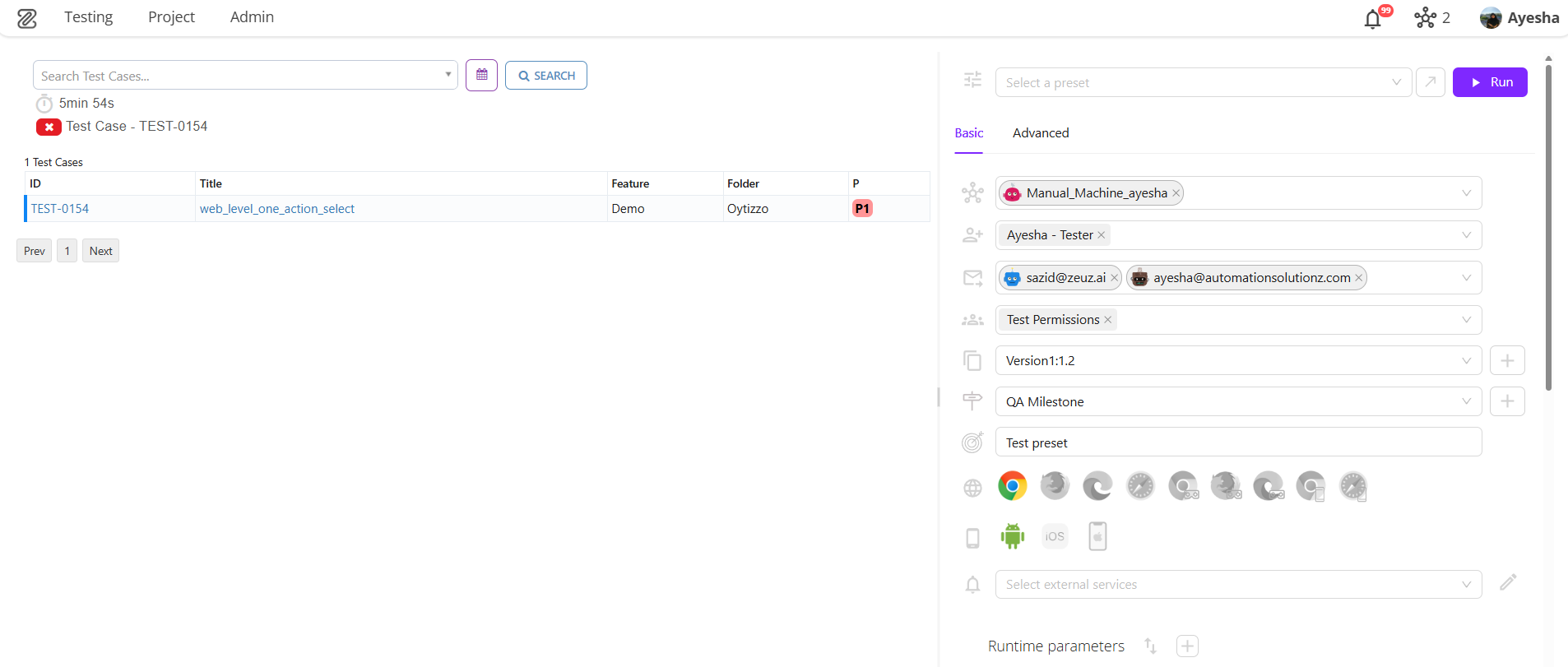
Explanation of Advanced Tab
1. Options for Execution Behaviour
- Step Duration Timeout: Enables a time limit for each step in the test case if selected.
- Take Screenshot: Captures a screenshot during execution for record-keeping or debugging.
- Rerun on Fail: Automatically re-runs the test case if it fails.
- Notify External Services Only on Fail: Send notifications to connected external services only if the test fails.
- Email Only on Fail: Sends an email notification only if the test fails.
- Run Pre-Requisites: Ensures that any required pre-steps or setups are executed before the main test starts.
- Upload Logs Only on Fail: Uploads execution logs only if the test case fails.
2. Additional Configuration Fields
- Resolution: It refers to the size of the browser's viewport (the visible area of a web page inside the browser window). It is measured in pixels.
Example: Currently set to0 x 0, indicating no custom resolution is defined. - Expected schedule: It refers to the planned or pre-determined timeline for when a task, event, or execution is supposed to start and finish.
Example: Here, the execution is scheduled to run on 2023-05-03 where the start date and end date are the same. - Loop: It refers to running the same test case or a set of test steps repeatedly for a defined number of times or until a specific condition is met.
Example: Here, the loop is set to1, meaning the test case will run only once in this execution. - Rerun an existing deployment: Search field to select and rerun a previous deployment by Objective or Run ID.
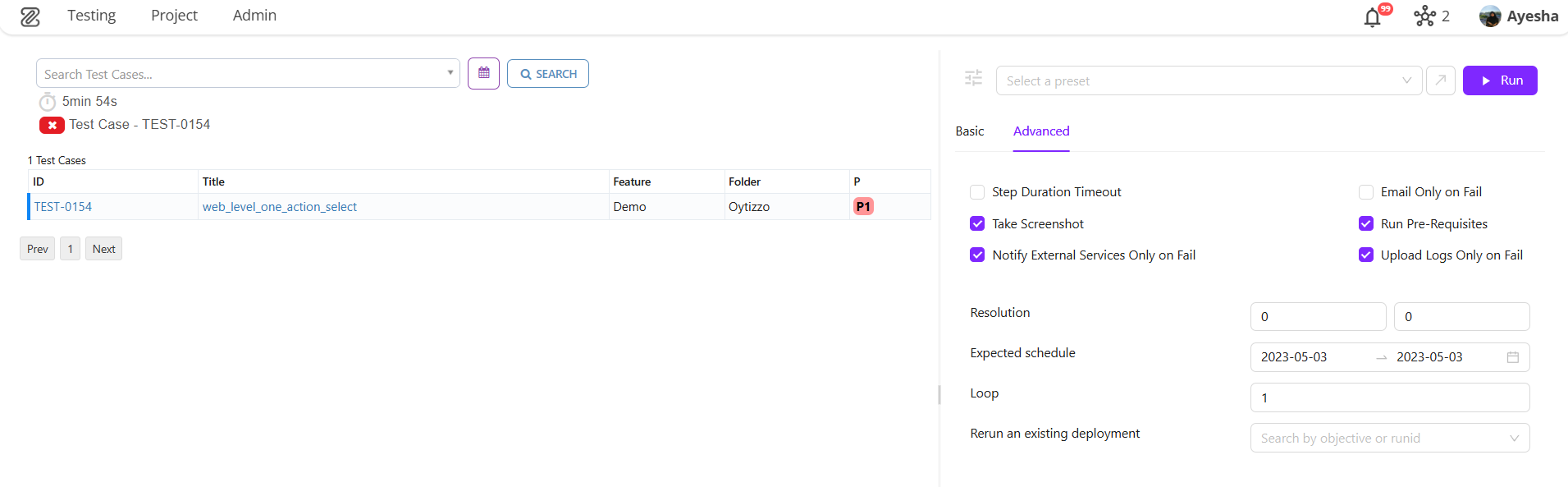
FAQs / Troubleshooting
FAQs
Why can't I see certain test cases in the list?
Your user account likely lacks permission to view the specific folders or features where those test cases are located.
How do I find and filter specific test cases?
Use the "Search Test Cases..." field at the top to search by Test case ID, title, or feature.
What should I do before running a test?
Ensure you have selected the correct node, testers, emails, groups, browser, mobile, version, milestone, and test preset from the respective dropdown menus.
Why can't I execute the "Run" command?
Verify that all required fields are populated: Node, Testers, Emails, Browser, Mobile, Version, Milestone, and Test Preset must be selected.
Troubleshooting
- Test Case Not Executing - Ensure that the selected test cases are active and properly linked to a valid plan or preset and check if you have the license restrictions.
- No Node Detected - Verify that the machine, browser, or device is correctly configured and connected before running the test.
- Missing Permissions - Check that the user has the necessary permissions.
- Incorrect Version or Milestone: Confirm that the selected version and milestone match the current setup.
- Failed connection to ZeuZ Server - Ensure that the ZeuZ server is reachable and there are no network issues.
- Test Results Not Updating - Refresh the page to confirm that execution data is reflected properly in ZeuZ.
Changelog
- Advanced Tab refinements [20250818]
- Responsive Sidebar Layouts [20250818]
- Ensures test cases link to active plans/presets [20250818]
- Sending external service reports only on fails [20250818]
- Improved Version Name Validation [20250818]